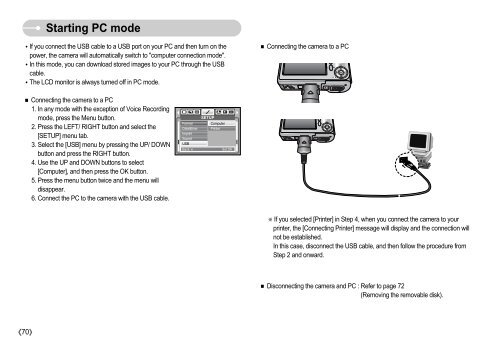Samsung S830 (EC-S830ZBBA/FI ) - Manuel de l'utilisateur 7.06 MB, pdf, Anglais
Samsung S830 (EC-S830ZBBA/FI ) - Manuel de l'utilisateur 7.06 MB, pdf, Anglais
Samsung S830 (EC-S830ZBBA/FI ) - Manuel de l'utilisateur 7.06 MB, pdf, Anglais
You also want an ePaper? Increase the reach of your titles
YUMPU automatically turns print PDFs into web optimized ePapers that Google loves.
Starting PC mo<strong>de</strong><br />
If you connect the USB cable to a USB port on your PC and then turn on the<br />
power, the camera will automatically switch to "computer connection mo<strong>de</strong>".<br />
In this mo<strong>de</strong>, you can download stored images to your PC through the USB<br />
cable.<br />
The LCD monitor is always turned off in PC mo<strong>de</strong>.<br />
Connecting the camera to a PC<br />
Connecting the camera to a PC<br />
1. In any mo<strong>de</strong> with the exception of Voice Recording<br />
mo<strong>de</strong>, press the Menu button.<br />
2. Press the LEFT/ RIGHT button and select the<br />
[SETUP] menu tab.<br />
3. Select the [USB] menu by pressing the UP/ DOWN<br />
button and press the RIGHT button.<br />
4. Use the UP and DOWN buttons to select<br />
[Computer], and then press the OK button.<br />
5. Press the menu button twice and the menu will<br />
disappear.<br />
6. Connect the PC to the camera with the USB cable.<br />
SETUP<br />
Format<br />
Computer<br />
Date&time Printer<br />
Imprint<br />
Sound<br />
USB<br />
Back:<br />
Set:OK<br />
If you selected [Printer] in Step 4, when you connect the camera to your<br />
printer, the [Connecting Printer] message will display and the connection will<br />
not be established.<br />
In this case, disconnect the USB cable, and then follow the procedure from<br />
Step 2 and onward.<br />
Disconnecting the camera and PC : Refer to page 72<br />
(Removing the removable disk).<br />
70