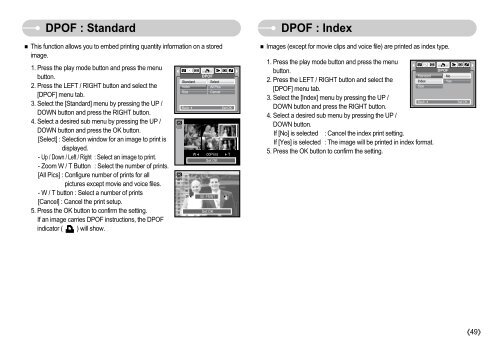Samsung S830 (EC-S830ZBBA/FI ) - Manuel de l'utilisateur 7.06 MB, pdf, Anglais
Samsung S830 (EC-S830ZBBA/FI ) - Manuel de l'utilisateur 7.06 MB, pdf, Anglais
Samsung S830 (EC-S830ZBBA/FI ) - Manuel de l'utilisateur 7.06 MB, pdf, Anglais
Create successful ePaper yourself
Turn your PDF publications into a flip-book with our unique Google optimized e-Paper software.
DPOF : Standard<br />
This function allows you to embed printing quantity information on a stored<br />
image.<br />
1. Press the play mo<strong>de</strong> button and press the menu<br />
button.<br />
DPOF<br />
Standard Select<br />
2. Press the LEFT / RIGHT button and select the<br />
In<strong>de</strong>x<br />
All Pics<br />
Size<br />
Cancel<br />
[DPOF] menu tab.<br />
3. Select the [Standard] menu by pressing the UP /<br />
Back:<br />
DOWN button and press the RIGHT button.<br />
4. Select a <strong>de</strong>sired sub menu by pressing the UP /<br />
DOWN button and press the OK button.<br />
[Select] : Selection window for an image to print is<br />
displayed.<br />
W<br />
- Up / Down / Left / Right : Select an image to print.<br />
Set:OK<br />
- Zoom W / T Button : Select the number of prints.<br />
[All Pics] : Configure number of prints for all<br />
pictures except movie and voice files.<br />
- W / T button : Select a number of prints<br />
<br />
[Cancel] : Cancel the print setup.<br />
5. Press the OK button to confirm the setting.<br />
Set:OK<br />
If an image carries DPOF instructions, the DPOF<br />
indicator ( ) will show.<br />
Set:OK<br />
00Print T<br />
<br />
DPOF : In<strong>de</strong>x<br />
Images (except for movie clips and voice file) are printed as in<strong>de</strong>x type.<br />
1. Press the play mo<strong>de</strong> button and press the menu<br />
button.<br />
Standard<br />
2. Press the LEFT / RIGHT button and select the<br />
In<strong>de</strong>x<br />
Size<br />
[DPOF] menu tab.<br />
3. Select the [In<strong>de</strong>x] menu by pressing the UP /<br />
Back:<br />
DOWN button and press the RIGHT button.<br />
4. Select a <strong>de</strong>sired sub menu by pressing the UP /<br />
DOWN button.<br />
If [No] is selected : Cancel the in<strong>de</strong>x print setting.<br />
If [Yes] is selected : The image will be printed in in<strong>de</strong>x format.<br />
5. Press the OK button to confirm the setting.<br />
DPOF<br />
No<br />
Yes<br />
Set:OK<br />
49