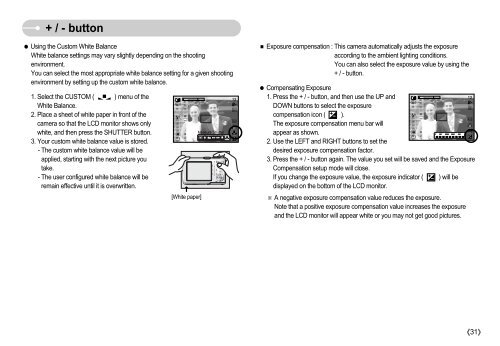Samsung S830 (EC-S830ZBBA/FI ) - Manuel de l'utilisateur 7.06 MB, pdf, Anglais
Samsung S830 (EC-S830ZBBA/FI ) - Manuel de l'utilisateur 7.06 MB, pdf, Anglais
Samsung S830 (EC-S830ZBBA/FI ) - Manuel de l'utilisateur 7.06 MB, pdf, Anglais
Create successful ePaper yourself
Turn your PDF publications into a flip-book with our unique Google optimized e-Paper software.
+ / - button<br />
Using the Custom White Balance<br />
White balance settings may vary slightly <strong>de</strong>pending on the shooting<br />
environment.<br />
You can select the most appropriate white balance setting for a given shooting<br />
environment by setting up the custom white balance.<br />
1. Select the CUSTOM ( ) menu of the<br />
White Balance.<br />
2. Place a sheet of white paper in front of the<br />
camera so that the LCD monitor shows only<br />
white, and then press the SHUTTER button.<br />
3. Your custom white balance value is stored.<br />
- The custom white balance value will be<br />
applied, starting with the next picture you<br />
take.<br />
- The user configured white balance will be<br />
remain effective until it is overwritten.<br />
<br />
[White paper]<br />
Measure:Shutter<br />
Exposure compensation : This camera automatically adjusts the exposure<br />
according to the ambient lighting conditions.<br />
You can also select the exposure value by using the<br />
+ / - button.<br />
Compensating Exposure<br />
1. Press the + / - button, and then use the UP and<br />
DOWN buttons to select the exposure<br />
compensation icon ( ).<br />
The exposure compensation menu bar will<br />
appear as shown.<br />
2. Use the LEFT and RIGHT buttons to set the<br />
<strong>de</strong>sired exposure compensation factor.<br />
3. Press the + / - button again. The value you set will be saved and the Exposure<br />
Compensation setup mo<strong>de</strong> will close.<br />
If you change the exposure value, the exposure indicator ( ) will be<br />
displayed on the bottom of the LCD monitor.<br />
A negative exposure compensation value reduces the exposure.<br />
Note that a positive exposure compensation value increases the exposure<br />
and the LCD monitor will appear white or you may not get good pictures.<br />
31