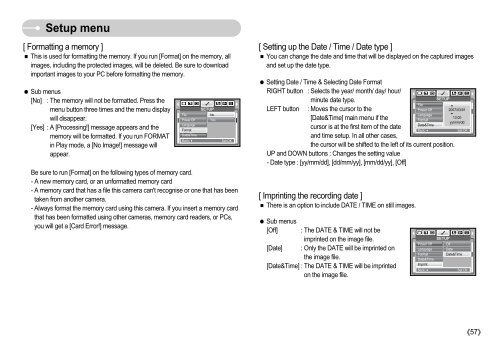Samsung S830 (EC-S830ZBBA/FI ) - Manuel de l'utilisateur 7.06 MB, pdf, Anglais
Samsung S830 (EC-S830ZBBA/FI ) - Manuel de l'utilisateur 7.06 MB, pdf, Anglais
Samsung S830 (EC-S830ZBBA/FI ) - Manuel de l'utilisateur 7.06 MB, pdf, Anglais
You also want an ePaper? Increase the reach of your titles
YUMPU automatically turns print PDFs into web optimized ePapers that Google loves.
Setup menu<br />
[ Formatting a memory ]<br />
This is used for formatting the memory. If you run [Format] on the memory, all<br />
images, including the protected images, will be <strong>de</strong>leted. Be sure to download<br />
important images to your PC before formatting the memory.<br />
Sub menus<br />
[No] : The memory will not be formatted. Press the<br />
menu button three times and the menu display<br />
will disappear.<br />
[Yes] : A [Processing!] message appears and the<br />
memory will be formatted. If you run FORMAT<br />
in Play mo<strong>de</strong>, a [No Image!] message will<br />
appear.<br />
File<br />
Power Off<br />
Language<br />
Format<br />
Date&Time<br />
Back:<br />
SETUP<br />
Be sure to run [Format] on the following types of memory card.<br />
- A new memory card, or an unformatted memory card<br />
- A memory card that has a file this camera can't recognise or one that has been<br />
taken from another camera.<br />
- Always format the memory card using this camera. If you insert a memory card<br />
that has been formatted using other cameras, memory card rea<strong>de</strong>rs, or PCs,<br />
you will get a [Card Error!] message.<br />
No<br />
Yes<br />
Set:OK<br />
[ Setting up the Date / Time / Date type ]<br />
You can change the date and time that will be displayed on the captured images<br />
and set up the date type.<br />
Setting Date / Time & Selecting Date Format<br />
RIGHT button : Selects the year/ month/ day/ hour/<br />
minute date type.<br />
LEFT button : Moves the cursor to the<br />
[Date&Time] main menu if the<br />
cursor is at the first item of the date<br />
and time setup. In all other cases,<br />
the cursor will be shifted to the left of its current position.<br />
UP and DOWN buttons : Changes the setting value<br />
- Date type : [yy/mm/dd], [dd/mm/yy], [mm/dd/yy], [Off]<br />
[ Imprinting the recording date ]<br />
There is an option to inclu<strong>de</strong> DATE / TIME on still images.<br />
Sub menus<br />
[Off] : The DATE & TIME will not be<br />
imprinted on the image file.<br />
[Date] : Only the DATE will be imprinted on<br />
the image file.<br />
[Date&Time] : The DATE & TIME will be imprinted<br />
on the image file.<br />
File<br />
Power Off<br />
Language<br />
Format<br />
Date&Time<br />
Back:<br />
Power Off<br />
Language<br />
Format<br />
Date&Time<br />
Imprint<br />
Back:<br />
SETUP<br />
<br />
2007/03/01<br />
<br />
13:00<br />
yy/mm/dd<br />
SETUP<br />
Off<br />
Date<br />
Date&Time<br />
Set:OK<br />
Set:OK<br />
57