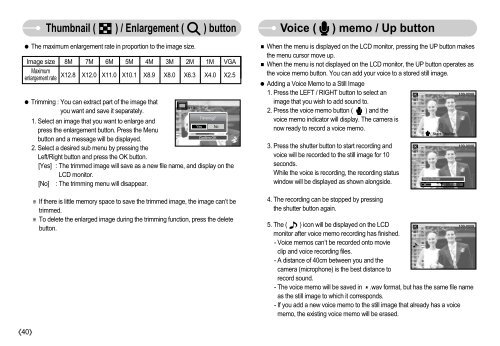Samsung S830 (EC-S830ZBBA/FI ) - Manuel de l'utilisateur 7.06 MB, pdf, Anglais
Samsung S830 (EC-S830ZBBA/FI ) - Manuel de l'utilisateur 7.06 MB, pdf, Anglais
Samsung S830 (EC-S830ZBBA/FI ) - Manuel de l'utilisateur 7.06 MB, pdf, Anglais
Create successful ePaper yourself
Turn your PDF publications into a flip-book with our unique Google optimized e-Paper software.
Thumbnail ( ) / Enlargement ( ) button<br />
The maximum enlargement rate in proportion to the image size.<br />
Image size 8M 7M 6M 5M 4M 3M 2M 1M VGA<br />
Maximum<br />
enlargement rate<br />
X12.8 X12.0 X11.0 X10.1 X8.9 X8.0 X6.3 X4.0 X2.5<br />
Trimming : You can extract part of the image that<br />
you want and save it separately.<br />
Trimming?<br />
1. Select an image that you want to enlarge and<br />
Yes No<br />
press the enlargement button. Press the Menu<br />
Confirm:OK<br />
button and a message will be displayed.<br />
2. Select a <strong>de</strong>sired sub menu by pressing the<br />
Left/Right button and press the OK button.<br />
[Yes] : The trimmed image will save as a new file name, and display on the<br />
LCD monitor.<br />
[No] : The trimming menu will disappear.<br />
If there is little memory space to save the trimmed image, the image can’t be<br />
trimmed.<br />
To <strong>de</strong>lete the enlarged image during the trimming function, press the <strong>de</strong>lete<br />
button.<br />
Voice ( ) memo / Up button<br />
When the menu is displayed on the LCD monitor, pressing the UP button makes<br />
the menu cursor move up.<br />
When the menu is not displayed on the LCD monitor, the UP button operates as<br />
the voice memo button. You can add your voice to a stored still image.<br />
Adding a Voice Memo to a Still Image<br />
1. Press the LEFT / RIGHT button to select an<br />
image that you wish to add sound to.<br />
2. Press the voice memo button ( ) and the<br />
voice memo indicator will display. The camera is<br />
now ready to record a voice memo.<br />
3. Press the shutter button to start recording and<br />
voice will be recor<strong>de</strong>d to the still image for 10<br />
seconds.<br />
While the voice is recording, the recording status<br />
window will be displayed as shown alongsi<strong>de</strong>.<br />
4. The recording can be stopped by pressing<br />
the shutter button again.<br />
Stop:Shutter<br />
5. The ( ) icon will be displayed on the LCD<br />
monitor after voice memo recording has finished.<br />
- Voice memos can’t be recor<strong>de</strong>d onto movie<br />
clip and voice recording files.<br />
- A distance of 40cm between you and the<br />
camera (microphone) is the best distance to<br />
record sound.<br />
- The voice memo will be saved in .wav format, but has the same file name<br />
as the still image to which it corresponds.<br />
- If you add a new voice memo to the still image that already has a voice<br />
memo, the existing voice memo will be erased.<br />
40