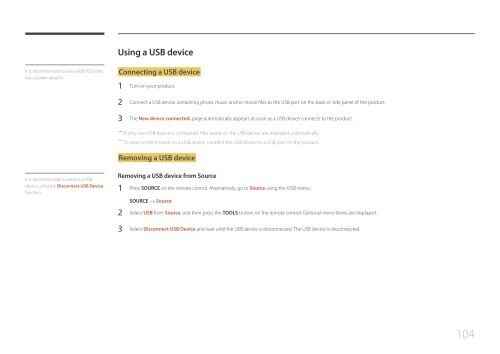Samsung ED75E (LH75EDEPLGC/EN ) - Manuel de l'utilisateur 1.72 MB, pdf, Anglais
Samsung ED75E (LH75EDEPLGC/EN ) - Manuel de l'utilisateur 1.72 MB, pdf, Anglais
Samsung ED75E (LH75EDEPLGC/EN ) - Manuel de l'utilisateur 1.72 MB, pdf, Anglais
You also want an ePaper? Increase the reach of your titles
YUMPU automatically turns print PDFs into web optimized ePapers that Google loves.
Using a USB <strong>de</strong>vice<br />
It is recommen<strong>de</strong>d to use a USB HDD that<br />
has a power adapter.<br />
Connecting a USB <strong>de</strong>vice<br />
1 Turn on your product.<br />
2 Connect a USB <strong>de</strong>vice containing photo, music and/or movie files to the USB port on the back or si<strong>de</strong> panel of the product.<br />
3 The New <strong>de</strong>vice connected. page automatically appears as soon as a USB <strong>de</strong>vice connects to the product.<br />
――<br />
If only one USB <strong>de</strong>vice is connected, files saved on the USB <strong>de</strong>vice are displayed automatically.<br />
――<br />
To view content saved on a USB <strong>de</strong>vice, connect the USB <strong>de</strong>vice to a USB port on the product.<br />
Removing a USB <strong>de</strong>vice<br />
It is recommen<strong>de</strong>d to remove a USB<br />
<strong>de</strong>vice using the Disconnect USB Device<br />
function.<br />
Removing a USB <strong>de</strong>vice from Source<br />
1 Press SOURCE on the remote control. Alternatively, go to Source using the OSD menu.<br />
SOURCE → Source<br />
2 Select USB from Source, and then press the TOOLS button on the remote control. Optional menu items are displayed.<br />
3 Select Disconnect USB Device and wait until the USB <strong>de</strong>vice is disconnected. The USB <strong>de</strong>vice is disconnected.<br />
104