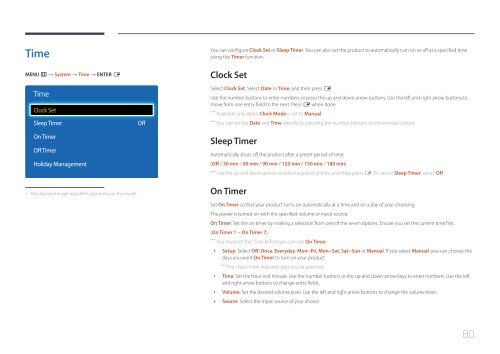Samsung ED75E (LH75EDEPLGC/EN ) - Manuel de l'utilisateur 1.72 MB, pdf, Anglais
Samsung ED75E (LH75EDEPLGC/EN ) - Manuel de l'utilisateur 1.72 MB, pdf, Anglais
Samsung ED75E (LH75EDEPLGC/EN ) - Manuel de l'utilisateur 1.72 MB, pdf, Anglais
You also want an ePaper? Increase the reach of your titles
YUMPU automatically turns print PDFs into web optimized ePapers that Google loves.
Time<br />
M<strong>EN</strong>U m → System → Time → <strong>EN</strong>TER E<br />
Time<br />
Clock Set<br />
Sleep Timer<br />
On Timer<br />
Off Timer<br />
Holiday Management<br />
Off<br />
You can configure Clock Set or Sleep Timer. You can also set the product to automatically turn on or off at a specified time<br />
using the Timer function.<br />
Clock Set<br />
Select Clock Set. Select Date or Time, and then press E.<br />
Use the number buttons to enter numbers or press the up and down arrow buttons. Use the left and right arrow buttons to<br />
move from one entry field to the next. Press E when done.<br />
――<br />
Available only when Clock Mo<strong>de</strong> is set to Manual.<br />
――<br />
You can set the Date and Time directly by pressing the number buttons on the remote control.<br />
Sleep Timer<br />
Automatically shuts off the product after a preset period of time.<br />
(Off / 30 min / 60 min / 90 min / 120 min / 150 min / 180 min)<br />
――<br />
Use the up and down arrows to select a period of time, and then press E. To cancel Sleep Timer, select Off.<br />
--<br />
The displayed image may differ <strong>de</strong>pending on the mo<strong>de</strong>l.<br />
On Timer<br />
Set On Timer so that your product turns on automatically at a time and on a day of your choosing.<br />
The power is turned on with the specified volume or input source.<br />
On Timer: Set the on timer by making a selection from one of the seven options. Ensure you set the current time first.<br />
(On Timer 1 ~ On Timer 7)<br />
――<br />
You must set the clock before you can use On Timer.<br />
••<br />
Setup: Select Off, Once, Everyday, Mon~Fri, Mon~Sat, Sat~Sun or Manual. If you select Manual, you can choose the<br />
days you want On Timer to turn on your product.<br />
――<br />
The check mark indicates days you’ve selected.<br />
••<br />
Time: Set the hour and minute. Use the number buttons or the up and down arrow keys to enter numbers. Use the left<br />
and right arrow buttons to change entry fields.<br />
••<br />
Volume: Set the <strong>de</strong>sired volume level. Use the left and right arrow buttons to change the volume level.<br />
••<br />
Source: Select the input source of your choice.<br />
80