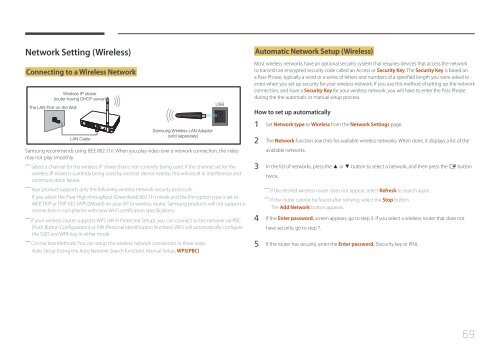Samsung ED75E (LH75EDEPLGC/EN ) - Manuel de l'utilisateur 1.72 MB, pdf, Anglais
Samsung ED75E (LH75EDEPLGC/EN ) - Manuel de l'utilisateur 1.72 MB, pdf, Anglais
Samsung ED75E (LH75EDEPLGC/EN ) - Manuel de l'utilisateur 1.72 MB, pdf, Anglais
Create successful ePaper yourself
Turn your PDF publications into a flip-book with our unique Google optimized e-Paper software.
Network Setting (Wireless)<br />
Connecting to a Wireless Network<br />
Wireless IP sharer<br />
(router having DHCP server)<br />
The LAN Port on the Wall<br />
USB<br />
Automatic Network Setup (Wireless)<br />
Most wireless networks have an optional security system that requires <strong>de</strong>vices that access the network<br />
to transmit an encrypted security co<strong>de</strong> called an Access or Security Key. The Security Key is based on<br />
a Pass Phrase, typically a word or a series of letters and numbers of a specified length you were asked to<br />
enter when you set up security for your wireless network. If you use this method of setting up the network<br />
connection, and have a Security Key for your wireless network, you will have to enter the Pass Phrase<br />
during the the automatic or manual setup process.<br />
How to set up automatically<br />
LAN Cable<br />
<strong>Samsung</strong> Wireless LAN Adapter<br />
(sold separately)<br />
<strong>Samsung</strong> recommends using IEEE 802.11n. When you play vi<strong>de</strong>o over a network connection, the vi<strong>de</strong>o<br />
may not play smoothly.<br />
――<br />
Select a channel for the wireless IP sharer that is not currently being used. If the channel set for the<br />
wireless IP sharer is currently being used by another <strong>de</strong>vice nearby, this will result in interference and<br />
communication failure.<br />
――<br />
Your product supports only the following wireless network security protocols.<br />
If you select the Pure High-throughput (Greenfield) 802.11n mo<strong>de</strong> and the Encryption type is set to<br />
WEP, TKIP or TKIP AES (WPS2Mixed) on your AP or wireless router, <strong>Samsung</strong> products will not support a<br />
connection in compliance with new Wi-Fi certification specifications.<br />
――<br />
If your wireless router supports WPS (Wi-Fi Protected Setup), you can connect to the network via PBC<br />
(Push Button Configuration) or PIN (Personal I<strong>de</strong>ntification Number). WPS will automatically configure<br />
the SSID and WPA key in either mo<strong>de</strong>.<br />
――<br />
Connection Methods: You can setup the wireless network connection in three ways.<br />
Auto Setup (Using the Auto Network Search function), Manual Setup, WPS(PBC)<br />
1 Set Network type to Wireless from the Network Settings page.<br />
2 The Network function searches for available wireless networks. When done, it displays a list of the<br />
available networks.<br />
3 In the list of networks, press the ▲ or ▼ button to select a network, and then press the E button<br />
twice.<br />
――<br />
If the <strong>de</strong>sired wireless router does not appear, select Refresh to search again.<br />
――<br />
If the router cannot be found after retrying, select the Stop button.<br />
The Add Network button appears.<br />
4 If the Enter password. screen appears, go to step 5. If you select a wireless router that does not<br />
have security, go to step 7.<br />
5 If the router has security, enter the Enter password. (Security key or PIN).<br />
69