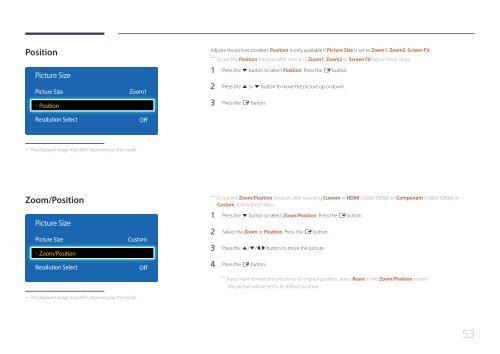Samsung ED75E (LH75EDEPLGC/EN ) - Manuel de l'utilisateur 1.72 MB, pdf, Anglais
Samsung ED75E (LH75EDEPLGC/EN ) - Manuel de l'utilisateur 1.72 MB, pdf, Anglais
Samsung ED75E (LH75EDEPLGC/EN ) - Manuel de l'utilisateur 1.72 MB, pdf, Anglais
You also want an ePaper? Increase the reach of your titles
YUMPU automatically turns print PDFs into web optimized ePapers that Google loves.
Position<br />
Picture Size<br />
Picture Size<br />
· Position<br />
Resolution Select<br />
Zoom1<br />
Off<br />
Adjusts the picture position. Position is only available if Picture Size is set to Zoom1, Zoom2, Screen Fit.<br />
――<br />
To use the Position function after selecting Zoom1, Zoom2 or Screen Fit follow these steps.<br />
1 Press the d button to select Position. Press the E button.<br />
2 Press the u or d button to move the picture up or down.<br />
3 Press the E button.<br />
--<br />
The displayed image may differ <strong>de</strong>pending on the mo<strong>de</strong>l.<br />
Zoom/Position<br />
Picture Size<br />
Picture Size<br />
· Zoom/Position<br />
Resolution Select<br />
Custom<br />
Off<br />
――<br />
To use the Zoom/Position function after selecting Custom in HDMI (1080i/1080p) or Component (1080i/1080p) or<br />
Custom, follow these steps.<br />
1 Press the d button to select Zoom/Position. Press the E button.<br />
2 Select the Zoom or Position. Press the E button.<br />
3 Press the u/d/l/r button to move the picture.<br />
4 Press the E button.<br />
――<br />
If you want to reset the picture to its original position, select Reset in the Zoom/Position screen.<br />
The picture will be set to its <strong>de</strong>fault position.<br />
--<br />
The displayed image may differ <strong>de</strong>pending on the mo<strong>de</strong>l.<br />
53