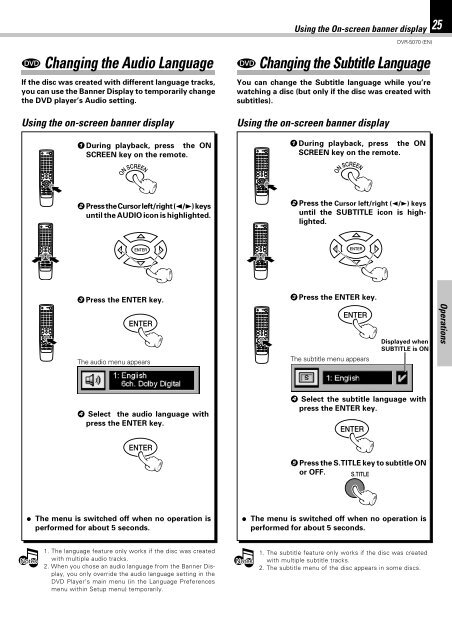Kenwood DVR-5070 - Home Electronics English (2001/7/1)
Kenwood DVR-5070 - Home Electronics English (2001/7/1)
Kenwood DVR-5070 - Home Electronics English (2001/7/1)
Create successful ePaper yourself
Turn your PDF publications into a flip-book with our unique Google optimized e-Paper software.
DVD Changing the Audio Language<br />
If the disc was created with different language tracks,<br />
you can use the Banner Display to temporarily change<br />
the DVD player’s Audio setting.<br />
Using the on-screen banner display<br />
1 During playback, press the ON<br />
SCREEN key on the remote.<br />
Using the On-screen banner display<br />
<strong>DVR</strong>-<strong>5070</strong> (EN)<br />
DVD Changing the Subtitle Language<br />
You can change the Subtitle language while you’re<br />
watching a disc (but only if the disc was created with<br />
subtitles).<br />
Using the on-screen banner display<br />
1 During playback, press the ON<br />
SCREEN key on the remote.<br />
25<br />
ON SCREEN<br />
ON SCREEN<br />
2 Press the Cursor left/right (2/3) keys<br />
until the AUDIO icon is highlighted.<br />
2 Press the Cursor left/right (2/3) keys<br />
until the SUBTITLE icon is highlighted.<br />
ENTER<br />
ENTER<br />
3 Press the ENTER key.<br />
ENTER<br />
The audio menu appears<br />
3 Press the ENTER key.<br />
ENTER<br />
The subtitle menu appears<br />
Displayed when<br />
SUBTITLE is ON<br />
Operations<br />
4 Select the audio language with<br />
press the ENTER key.<br />
ENTER<br />
4 Select the subtitle language with<br />
press the ENTER key.<br />
ENTER<br />
5 Press the S.TITLE key to subtitle ON<br />
or OFF.<br />
S.TITLE<br />
÷ The menu is switched off when no operation is<br />
performed for about 5 seconds.<br />
÷ The menu is switched off when no operation is<br />
performed for about 5 seconds.<br />
Notes<br />
1. The language feature only works if the disc was created<br />
with multiple audio tracks.<br />
2. When you chose an audio language from the Banner Display,<br />
you only override the audio language setting in the<br />
DVD Player’s main menu (in the Language Preferences<br />
menu within Setup menu) temporarily.<br />
Notes<br />
1. The subtitle feature only works if the disc was created<br />
with multiple subtitle tracks.<br />
2. The subtitle menu of the disc appears in some discs.