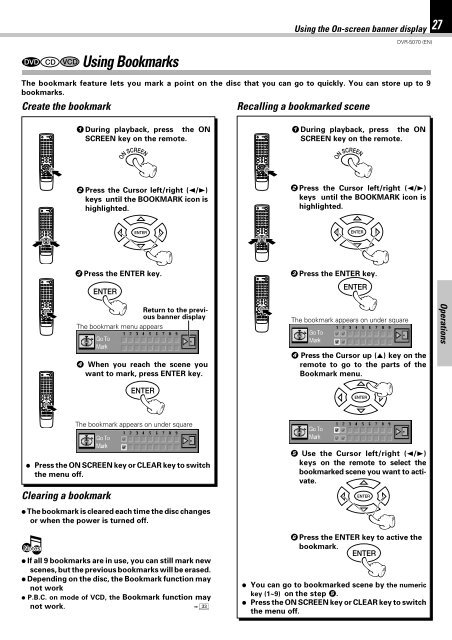Kenwood DVR-5070 - Home Electronics English (2001/7/1)
Kenwood DVR-5070 - Home Electronics English (2001/7/1)
Kenwood DVR-5070 - Home Electronics English (2001/7/1)
Create successful ePaper yourself
Turn your PDF publications into a flip-book with our unique Google optimized e-Paper software.
DVD CD VCD Using Bookmarks<br />
Using the On-screen banner display<br />
<strong>DVR</strong>-<strong>5070</strong> (EN)<br />
27<br />
The bookmark feature lets you mark a point on the disc that you can go to quickly. You can store up to 9<br />
bookmarks.<br />
Create the bookmark<br />
Recalling a bookmarked scene<br />
1 During playback, press the ON<br />
SCREEN key on the remote.<br />
1 During playback, press the ON<br />
SCREEN key on the remote.<br />
ON SCREEN<br />
ON SCREEN<br />
2 Press the Cursor left/right (2/3)<br />
keys until the BOOKMARK icon is<br />
highlighted.<br />
2 Press the Cursor left/right (2/3)<br />
keys until the BOOKMARK icon is<br />
highlighted.<br />
ENTER<br />
ENTER<br />
3 Press the ENTER key.<br />
ENTER<br />
3 Press the ENTER key.<br />
ENTER<br />
Return to the previous<br />
banner display<br />
The bookmark menu appears<br />
The bookmark appears on under square<br />
Operations<br />
4 When you reach the scene you<br />
want to mark, press ENTER key.<br />
ENTER<br />
4 Press the Cursor up (5) key on the<br />
remote to go to the parts of the<br />
Bookmark menu.<br />
ENTER<br />
The bookmark appears on under square<br />
÷ Press the ON SCREEN key or CLEAR key to switch<br />
the menu off.<br />
Clearing a bookmark<br />
÷ The bookmark is cleared each time the disc changes<br />
or when the power is turned off.<br />
Notes<br />
÷ If all 9 bookmarks are in use, you can still mark new<br />
scenes, but the previous bookmarks will be erased.<br />
÷ Depending on the disc, the Bookmark function may<br />
not work<br />
÷ P.B.C. on mode of VCD, the Bookmark function may<br />
not work. ‹<br />
5 Use the Cursor left/right (2/3)<br />
keys on the remote to select the<br />
bookmarked scene you want to activate.<br />
ENTER<br />
6 Press the ENTER key to active the<br />
bookmark.<br />
ENTER<br />
÷ You can go to bookmarked scene by the numeric<br />
key (1~9) on the step 5.<br />
÷ Press the ON SCREEN key or CLEAR key to switch<br />
the menu off.