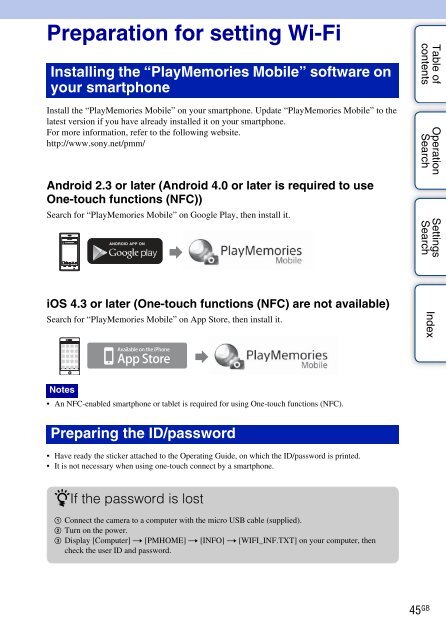Sony HDR-AS30VR - HDR-AS30VR Guide pratique Anglais
Sony HDR-AS30VR - HDR-AS30VR Guide pratique Anglais
Sony HDR-AS30VR - HDR-AS30VR Guide pratique Anglais
You also want an ePaper? Increase the reach of your titles
YUMPU automatically turns print PDFs into web optimized ePapers that Google loves.
Preparation for setting Wi-Fi<br />
Installing the “PlayMemories Mobile” software on<br />
your smartphone<br />
Install the “PlayMemories Mobile” on your smartphone. Update “PlayMemories Mobile” to the<br />
latest version if you have already installed it on your smartphone.<br />
For more information, refer to the following website.<br />
http://www.sony.net/pmm/<br />
Android 2.3 or later (Android 4.0 or later is required to use<br />
One-touch functions (NFC))<br />
Search for “PlayMemories Mobile” on Google Play, then install it.<br />
Table of<br />
contents<br />
Operation<br />
Search<br />
Settings<br />
Search<br />
iOS 4.3 or later (One-touch functions (NFC) are not available)<br />
Search for “PlayMemories Mobile” on App Store, then install it.<br />
Index<br />
Notes<br />
• An NFC-enabled smartphone or tablet is required for using One-touch functions (NFC).<br />
Preparing the ID/password<br />
• Have ready the sticker attached to the Operating <strong>Guide</strong>, on which the ID/password is printed.<br />
• It is not necessary when using one-touch connect by a smartphone.<br />
zIf the password is lost<br />
1 Connect the camera to a computer with the micro USB cable (supplied).<br />
2 Turn on the power.<br />
3 Display [Computer] t [PMHOME] t [INFO] t [WIFI_INF.TXT] on your computer, then<br />
check the user ID and password.<br />
45 GB