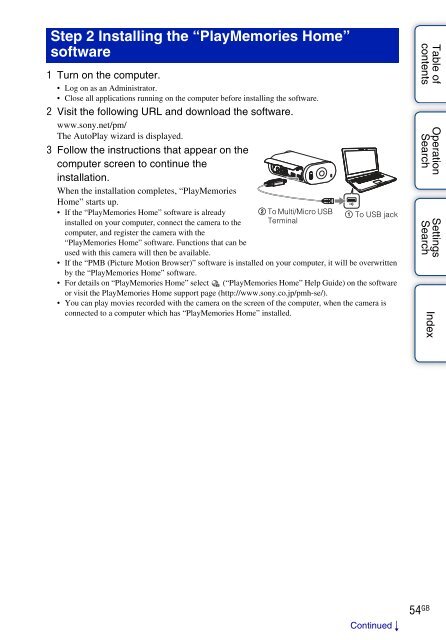Sony HDR-AS30VR - HDR-AS30VR Guide pratique Anglais
Sony HDR-AS30VR - HDR-AS30VR Guide pratique Anglais
Sony HDR-AS30VR - HDR-AS30VR Guide pratique Anglais
Create successful ePaper yourself
Turn your PDF publications into a flip-book with our unique Google optimized e-Paper software.
Step 2 Installing the “PlayMemories Home”<br />
software<br />
1 Turn on the computer.<br />
• Log on as an Administrator.<br />
• Close all applications running on the computer before installing the software.<br />
2 Visit the following URL and download the software.<br />
www.sony.net/pm/<br />
The AutoPlay wizard is displayed.<br />
3 Follow the instructions that appear on the<br />
computer screen to continue the<br />
installation.<br />
When the installation completes, “PlayMemories<br />
Home” starts up.<br />
• If the “PlayMemories Home” software is already 2 To Multi/Micro USB 1 To USB jack<br />
installed on your computer, connect the camera to the Terminal<br />
computer, and register the camera with the<br />
“PlayMemories Home” software. Functions that can be<br />
used with this camera will then be available.<br />
• If the “PMB (Picture Motion Browser)” software is installed on your computer, it will be overwritten<br />
by the “PlayMemories Home” software.<br />
• For details on “PlayMemories Home” select (“PlayMemories Home” Help <strong>Guide</strong>) on the software<br />
or visit the PlayMemories Home support page (http://www.sony.co.jp/pmh-se/).<br />
• You can play movies recorded with the camera on the screen of the computer, when the camera is<br />
connected to a computer which has “PlayMemories Home” installed.<br />
Table of<br />
contents<br />
Operation<br />
Search<br />
Settings<br />
Search<br />
Index<br />
Continued r<br />
54 GB