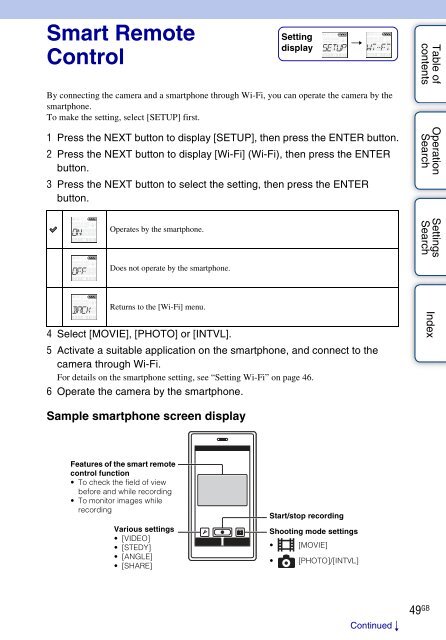Sony HDR-AS30VR - HDR-AS30VR Guide pratique Anglais
Sony HDR-AS30VR - HDR-AS30VR Guide pratique Anglais
Sony HDR-AS30VR - HDR-AS30VR Guide pratique Anglais
You also want an ePaper? Increase the reach of your titles
YUMPU automatically turns print PDFs into web optimized ePapers that Google loves.
Smart Remote<br />
Control<br />
Setting<br />
display<br />
By connecting the camera and a smartphone through Wi-Fi, you can operate the camera by the<br />
smartphone.<br />
To make the setting, select [SETUP] first.<br />
1 Press the NEXT button to display [SETUP], then press the ENTER button.<br />
2 Press the NEXT button to display [Wi-Fi] (Wi-Fi), then press the ENTER<br />
button.<br />
3 Press the NEXT button to select the setting, then press the ENTER<br />
button.<br />
t<br />
Table of<br />
contents<br />
Operation<br />
Search<br />
Operates by the smartphone.<br />
Settings<br />
Search<br />
Does not operate by the smartphone.<br />
Returns to the [Wi-Fi] menu.<br />
4 Select [MOVIE], [PHOTO] or [INTVL].<br />
5 Activate a suitable application on the smartphone, and connect to the<br />
camera through Wi-Fi.<br />
For details on the smartphone setting, see “Setting Wi-Fi” on page 46.<br />
6 Operate the camera by the smartphone.<br />
Index<br />
Sample smartphone screen display<br />
Features of the smart remote<br />
control function<br />
• To check the field of view<br />
before and while recording<br />
• To monitor images while<br />
recording<br />
Various settings<br />
• [VIDEO]<br />
• [STEDY]<br />
• [ANGLE]<br />
• [SHARE]<br />
Start/stop recording<br />
Shooting mode settings<br />
• [MOVIE]<br />
• [PHOTO]/[INTVL]<br />
Continued r<br />
49 GB