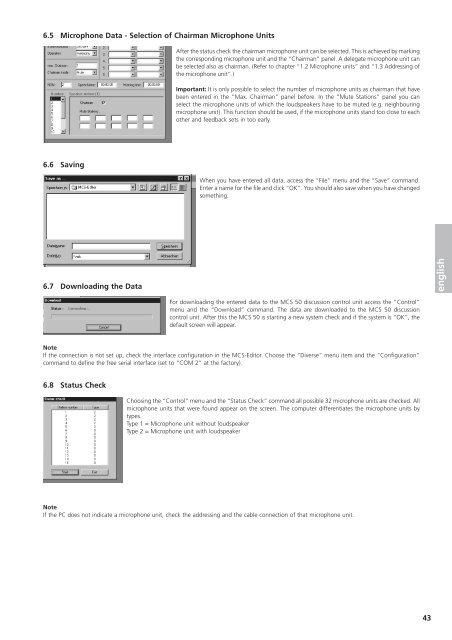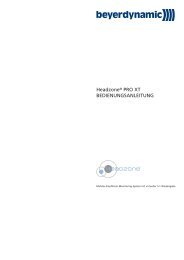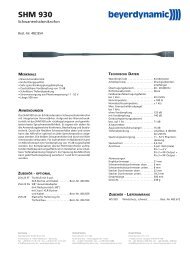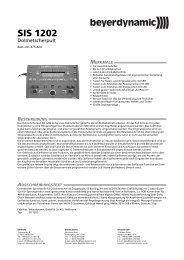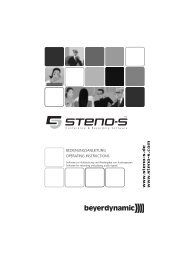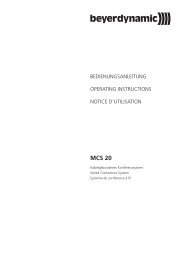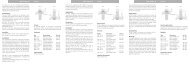MCS 50
MCS 50
MCS 50
Create successful ePaper yourself
Turn your PDF publications into a flip-book with our unique Google optimized e-Paper software.
6.5 Microphone Data - Selection of Chairman Microphone Units<br />
6.6 Saving<br />
6.7 Downloading the Data<br />
After the status check the chairman microphone unit can be selected. This is achieved by marking<br />
the corresponding microphone unit and the “Chairman” panel. A delegate microphone unit can<br />
be selected also as chairman. (Refer to chapter “1.2 Microphone units” and “1.3 Addressing of<br />
the microphone unit”.)<br />
Important: It is only possible to select the number of microphone units as chairman that have<br />
been entered in the “Max. Chairman” panel before. In the “Mute Stations” panel you can<br />
select the microphone units of which the loudspeakers have to be muted (e.g. neighbouring<br />
microphone unit). This function should be used, if the microphone units stand too close to each<br />
other and feedback sets in too early.<br />
When you have entered all data, access the “File” menu and the “Save” command.<br />
Enter a name for the file and click “OK”. You should also save when you have changed<br />
something.<br />
For downloading the entered data to the <strong>MCS</strong> <strong>50</strong> discussion control unit access the “Control”<br />
menu and the “Download” command. The data are downloaded to the <strong>MCS</strong> <strong>50</strong> discussion<br />
control unit. After this the <strong>MCS</strong> <strong>50</strong> is starting a new system check and if the system is “OK”, the<br />
default screen will appear.<br />
Note<br />
If the connection is not set up, check the interface configuration in the <strong>MCS</strong>-Editor. Choose the “Diverse” menu item and the “Configuration”<br />
command to define the free serial interface (set to “COM 2” at the factory).<br />
6.8 Status Check<br />
Choosing the “Control” menu and the “Status Check” command all possible 32 microphone units are checked. All<br />
microphone units that were found appear on the screen. The computer differentiates the microphone units by<br />
types.<br />
Type 1 = Microphone unit without loudspeaker<br />
Type 2 = Microphone unit with loudspeaker<br />
Note<br />
If the PC does not indicate a microphone unit, check the addressing and the cable connection of that microphone unit.<br />
43<br />
english