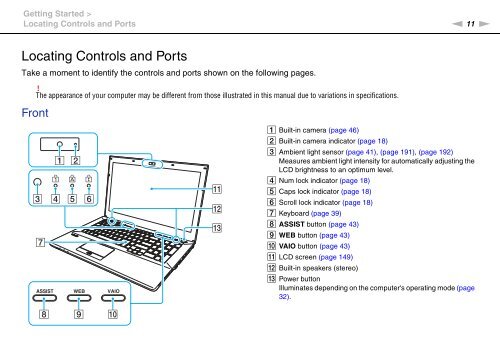Sony VPCSA4A4E - VPCSA4A4E Mode d'emploi Anglais
Sony VPCSA4A4E - VPCSA4A4E Mode d'emploi Anglais
Sony VPCSA4A4E - VPCSA4A4E Mode d'emploi Anglais
Create successful ePaper yourself
Turn your PDF publications into a flip-book with our unique Google optimized e-Paper software.
Getting Started ><br />
Locating Controls and Ports<br />
n 11<br />
N<br />
Locating Controls and Ports<br />
Take a moment to identify the controls and ports shown on the following pages.<br />
!<br />
The appearance of your computer may be different from those illustrated in this manual due to variations in specifications.<br />
Front<br />
A Built-in camera (page 46)<br />
B Built-in camera indicator (page 18)<br />
C Ambient light sensor (page 41), (page 191), (page 192)<br />
Measures ambient light intensity for automatically adjusting the<br />
LCD brightness to an optimum level.<br />
D Num lock indicator (page 18)<br />
E Caps lock indicator (page 18)<br />
F Scroll lock indicator (page 18)<br />
G Keyboard (page 39)<br />
H ASSIST button (page 43)<br />
I WEB button (page 43)<br />
J VAIO button (page 43)<br />
K LCD screen (page 149)<br />
L Built-in speakers (stereo)<br />
M Power button<br />
Illuminates depending on the computer's operating mode (page<br />
32).