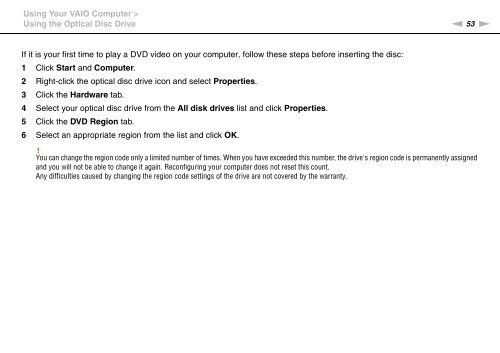Sony VPCSA4A4E - VPCSA4A4E Mode d'emploi Anglais
Sony VPCSA4A4E - VPCSA4A4E Mode d'emploi Anglais
Sony VPCSA4A4E - VPCSA4A4E Mode d'emploi Anglais
Create successful ePaper yourself
Turn your PDF publications into a flip-book with our unique Google optimized e-Paper software.
Using Your VAIO Computer ><br />
Using the Optical Disc Drive<br />
n 53<br />
N<br />
If it is your first time to play a DVD video on your computer, follow these steps before inserting the disc:<br />
1 Click Start and Computer.<br />
2 Right-click the optical disc drive icon and select Properties.<br />
3 Click the Hardware tab.<br />
4 Select your optical disc drive from the All disk drives list and click Properties.<br />
5 Click the DVD Region tab.<br />
6 Select an appropriate region from the list and click OK.<br />
!<br />
You can change the region code only a limited number of times. When you have exceeded this number, the drive's region code is permanently assigned<br />
and you will not be able to change it again. Reconfiguring your computer does not reset this count.<br />
Any difficulties caused by changing the region code settings of the drive are not covered by the warranty.