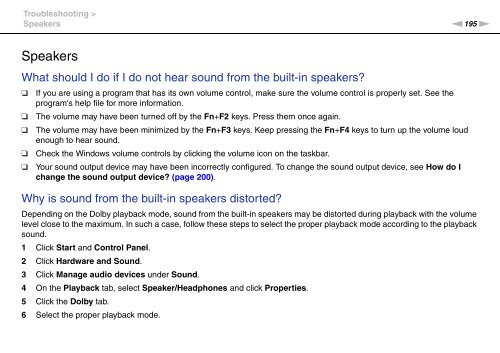Sony VPCSA4A4E - VPCSA4A4E Mode d'emploi Anglais
Sony VPCSA4A4E - VPCSA4A4E Mode d'emploi Anglais
Sony VPCSA4A4E - VPCSA4A4E Mode d'emploi Anglais
Create successful ePaper yourself
Turn your PDF publications into a flip-book with our unique Google optimized e-Paper software.
Troubleshooting ><br />
Speakers<br />
n195<br />
N<br />
Speakers<br />
What should I do if I do not hear sound from the built-in speakers?<br />
❑<br />
❑<br />
❑<br />
❑<br />
❑<br />
If you are using a program that has its own volume control, make sure the volume control is properly set. See the<br />
program's help file for more information.<br />
The volume may have been turned off by the Fn+F2 keys. Press them once again.<br />
The volume may have been minimized by the Fn+F3 keys. Keep pressing the Fn+F4 keys to turn up the volume loud<br />
enough to hear sound.<br />
Check the Windows volume controls by clicking the volume icon on the taskbar.<br />
Your sound output device may have been incorrectly configured. To change the sound output device, see How do I<br />
change the sound output device? (page 200).<br />
Why is sound from the built-in speakers distorted?<br />
Depending on the Dolby playback mode, sound from the built-in speakers may be distorted during playback with the volume<br />
level close to the maximum. In such a case, follow these steps to select the proper playback mode according to the playback<br />
sound.<br />
1 Click Start and Control Panel.<br />
2 Click Hardware and Sound.<br />
3 Click Manage audio devices under Sound.<br />
4 On the Playback tab, select Speaker/Headphones and click Properties.<br />
5 Click the Dolby tab.<br />
6 Select the proper playback mode.