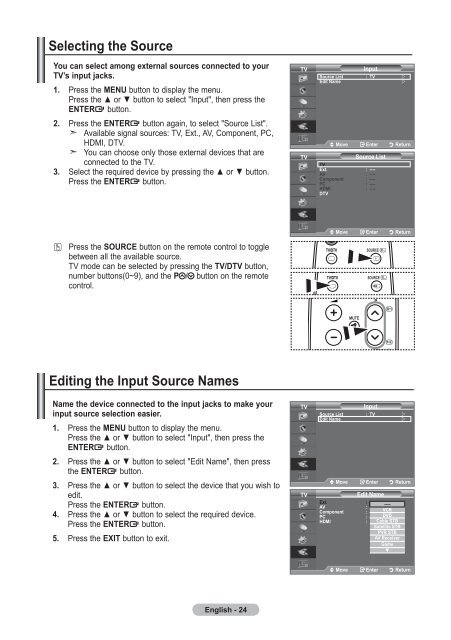Samsung LE19A656A1D - User Manual_84.58 MB, pdf, ENGLISH, DUTCH, FRENCH, GERMAN, ITALIAN, PORTUGUESE, SLOVENIAN, SPANISH
Samsung LE19A656A1D - User Manual_84.58 MB, pdf, ENGLISH, DUTCH, FRENCH, GERMAN, ITALIAN, PORTUGUESE, SLOVENIAN, SPANISH
Samsung LE19A656A1D - User Manual_84.58 MB, pdf, ENGLISH, DUTCH, FRENCH, GERMAN, ITALIAN, PORTUGUESE, SLOVENIAN, SPANISH
You also want an ePaper? Increase the reach of your titles
YUMPU automatically turns print PDFs into web optimized ePapers that Google loves.
Selecting the Source<br />
You can select among external sources connected to your<br />
TV’s input jacks.<br />
1. Press the MENU button to display the menu.<br />
Press the ▲ or ▼ button to select "Input", then press the<br />
ENTER button.<br />
2. Press the ENTER button again, to select "Source List".<br />
Available signal sources: TV, Ext., AV, Component, PC,<br />
HDMI, DTV.<br />
You can choose only those external devices that are<br />
connected to the TV.<br />
3. Select the required device by pressing the ▲ or ▼ button.<br />
Press the ENTER button.<br />
TV<br />
TV<br />
Input<br />
Source List : TV <br />
Edit Name<br />
<br />
Move Enter Return<br />
Source List<br />
TV<br />
Ext. : ----<br />
AV : ----<br />
Component : ----<br />
PC : ----<br />
HDMI : ----<br />
DTV<br />
O Press the SOURCE button on the remote control to toggle<br />
between all the available source.<br />
TV mode can be selected by pressing the TV/DTV button,<br />
number buttons(0~9), and the P / button on the remote<br />
control.<br />
Move Enter Return<br />
TOOLS<br />
Editing the Input Source Names<br />
Name the device connected to the input jacks to make your<br />
input source selection easier.<br />
1. Press the MENU button to display the menu.<br />
Press the ▲ or ▼ button to select "Input", then press the<br />
ENTER button.<br />
2. Press the ▲ or ▼ button to select "Edit Name", then press<br />
the ENTER button.<br />
3. Press the ▲ or ▼ button to select the device that you wish to<br />
edit.<br />
Press the ENTER button.<br />
4. Press the ▲ or ▼ button to select the required device.<br />
Press the ENTER button.<br />
5. Press the EXIT button to exit.<br />
TV<br />
TV<br />
TOOLS<br />
Input<br />
Source List : TV <br />
TOOLS Edit Name<br />
<br />
Move Enter Return<br />
Edit Name<br />
Ext. : ----<br />
AV : ----<br />
Component : ----<br />
PC : ----<br />
HDMI :<br />
----<br />
VCR<br />
DVD<br />
Cable STB<br />
Satellite STB<br />
PVR STB<br />
AV Receiver<br />
Game<br />
q<br />
Move Enter Return<br />
English - 24