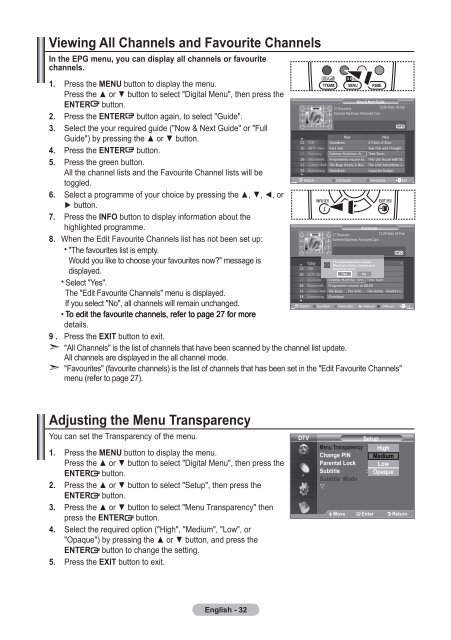Samsung LE19A656A1D - User Manual_84.58 MB, pdf, ENGLISH, DUTCH, FRENCH, GERMAN, ITALIAN, PORTUGUESE, SLOVENIAN, SPANISH
Samsung LE19A656A1D - User Manual_84.58 MB, pdf, ENGLISH, DUTCH, FRENCH, GERMAN, ITALIAN, PORTUGUESE, SLOVENIAN, SPANISH
Samsung LE19A656A1D - User Manual_84.58 MB, pdf, ENGLISH, DUTCH, FRENCH, GERMAN, ITALIAN, PORTUGUESE, SLOVENIAN, SPANISH
You also want an ePaper? Increase the reach of your titles
YUMPU automatically turns print PDFs into web optimized ePapers that Google loves.
TOOLS<br />
Viewing All Channels and Favourite Channels<br />
In the EPG menu, you can display all channels or favourite<br />
channels.<br />
1. Press the MENU button to display the menu.<br />
Press the ▲ or ▼ button to select "Digital Menu", then press the<br />
Now & Next Guide<br />
ENTER button.<br />
27 Discovery<br />
13:28 Wed 16 Feb<br />
Extreme Machines: Armoured Cars<br />
2. Press the ENTER button again, to select "Guide".<br />
All Channels<br />
INFO<br />
3. Select the your required guide ("Now & Next Guide" or "Full<br />
Now<br />
Next<br />
Guide") by pressing the ▲ or ▼ button.<br />
4. Press the ENTER button.<br />
TOOLS<br />
5. Press the green button.<br />
All the channel lists and the Favourite Channel lists will be<br />
toggled.<br />
6. Select a programme of your choice by pressing the ▲, ▼, ◄, or<br />
► button.<br />
7. Press the INFO button to display information about the<br />
highlighted programme.<br />
Full Guide<br />
27 Discovery<br />
13:28 Wed 16 Feb<br />
8. When the Edit Favourite Channels list has not been set up:<br />
Extreme Machines: Armoured Cars<br />
• "The favourites list is empty.<br />
INFO<br />
Would you like to choose your favourites now?" message is<br />
The favourites list is empty.<br />
Today<br />
Would you like to choose your<br />
favourites now?<br />
displayed.<br />
Yes<br />
No<br />
• Select "Yes".<br />
The "Edit Favourite Channels" menu is displayed.<br />
If you select "No", all channels will remain unchanged.<br />
• To edit the favourite channels, refer to page 27 for more<br />
details.<br />
9 . Press the EXIT button to exit.<br />
➣ "All Channels" is the list of channels that have been scanned by the channel list update.<br />
All channels are displayed in the all channel mode.<br />
➣ "Favourites" (favourite channels) is the list of channels that has been set in the "Edit Favourite Channels"<br />
menu (refer to page 27).<br />
Watch Full Guide Favourites Exit<br />
Watch Now/Next Favourites -24Hours +24Hours Exit<br />
Adjusting the Menu Transparency<br />
You can set the Transparency of the menu.<br />
1. Press the MENU button to display the menu.<br />
Press the ▲ or ▼ button to select "Digital Menu", then press the<br />
ENTER button.<br />
2. Press the ▲ or ▼ button to select "Setup", then press the<br />
ENTER button.<br />
3. Press the ▲ or ▼ button to select "Menu Transparency" then<br />
press the ENTER button.<br />
4. Select the required option ("High", "Medium", "Low", or<br />
"Opaque") by pressing the ▲ or ▼ button, and press the<br />
ENTER button to change the setting.<br />
5. Press the EXIT button to exit.<br />
DTV<br />
Setup<br />
Menu Transparency : Medium High<br />
Change PIN Medium<br />
Parental Lock Low<br />
Subtitle : On Opaque<br />
Subtitle Mode<br />
<br />
Move Enter Return<br />
English - 32