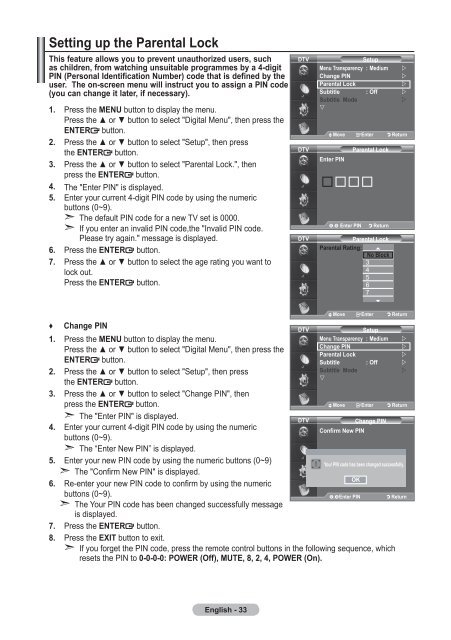Samsung LE19A656A1D - User Manual_84.58 MB, pdf, ENGLISH, DUTCH, FRENCH, GERMAN, ITALIAN, PORTUGUESE, SLOVENIAN, SPANISH
Samsung LE19A656A1D - User Manual_84.58 MB, pdf, ENGLISH, DUTCH, FRENCH, GERMAN, ITALIAN, PORTUGUESE, SLOVENIAN, SPANISH
Samsung LE19A656A1D - User Manual_84.58 MB, pdf, ENGLISH, DUTCH, FRENCH, GERMAN, ITALIAN, PORTUGUESE, SLOVENIAN, SPANISH
Create successful ePaper yourself
Turn your PDF publications into a flip-book with our unique Google optimized e-Paper software.
Setting up the Parental Lock<br />
This feature allows you to prevent unauthorized users, such<br />
as children, from watching unsuitable programmes by a 4-digit<br />
PIN (Personal Identification Number) code that is defined by the<br />
user. The on-screen menu will instruct you to assign a PIN code<br />
(you can change it later, if necessary).<br />
1. Press the MENU button to display the menu.<br />
Press the ▲ or ▼ button to select "Digital Menu", then press the<br />
ENTER button.<br />
2. Press the ▲ or ▼ button to select "Setup", then press<br />
the ENTER button.<br />
3. Press the ▲ or ▼ button to select "Parental Lock.", then<br />
press the ENTER button.<br />
4. The "Enter PIN" is displayed.<br />
5. Enter your current 4-digit PIN code by using the numeric<br />
buttons (0~9).<br />
➣<br />
➣<br />
The default PIN code for a new TV set is 0000.<br />
If you enter an invalid PIN code,the "Invalid PIN code.<br />
Please try again." message is displayed.<br />
6. Press the ENTER button.<br />
7. Press the ▲ or ▼ button to select the age rating you want to<br />
lock out.<br />
Press the ENTER button.<br />
DTV<br />
DTV<br />
DTV<br />
Setup<br />
Menu Transparency : Medium <br />
Change PIN<br />
<br />
Parental Lock<br />
<br />
Subtitle : Off <br />
Subtitle Mode<br />
<br />
<br />
Move Enter Return<br />
Move Enter Return<br />
Enter PIN<br />
Parental Lock<br />
Enter PIN Return<br />
Parental Lock<br />
Parental Rating: No Block ▲<br />
No Block<br />
3<br />
4<br />
5<br />
6<br />
7<br />
Move Enter<br />
▼<br />
Return<br />
Move Enter Return<br />
♦ Change PIN<br />
DTV<br />
Setup<br />
1. Press the MENU button to display the menu.<br />
Menu Transparency : Medium<br />
Change PIN<br />
Press the ▲ or ▼ button to select "Digital Menu", then press the<br />
Parental Lock<br />
ENTER button.<br />
2. Press the ▲ or ▼ button to select "Setup", then press<br />
Subtitle Mode<br />
the ENTER button.<br />
<br />
3. Press the ▲ or ▼ button to select "Change PIN", then<br />
press the ENTER button.<br />
4.<br />
➣ The "Enter PIN" is displayed.<br />
DTV<br />
Change PIN<br />
Enter your current 4-digit PIN code by using the numeric<br />
Confirm New PIN<br />
buttons (0~9).<br />
➣ The “Enter New PIN” is displayed.<br />
5. Enter your new PIN code by using the numeric buttons (0~9)<br />
➣ The "Confirm New PIN" is displayed.<br />
6. Re-enter your new PIN code to confirm by using the numeric<br />
buttons (0~9).<br />
➣ The Your PIN code has been changed successfully message<br />
is displayed.<br />
OK<br />
Enter PIN<br />
7. Press the ENTER button.<br />
8. Press the EXIT button to exit.<br />
➣ If you forget the PIN code, press the remote control buttons in the following sequence, which<br />
resets the PIN to 0-0-0-0: POWER (Off), MUTE, 8, 2, 4, POWER (On).<br />
<br />
<br />
<br />
Subtitle : Off <br />
<br />
Move Enter Return<br />
Move Enter Return<br />
Your PIN code has been changed successfully.<br />
Return<br />
English - 33