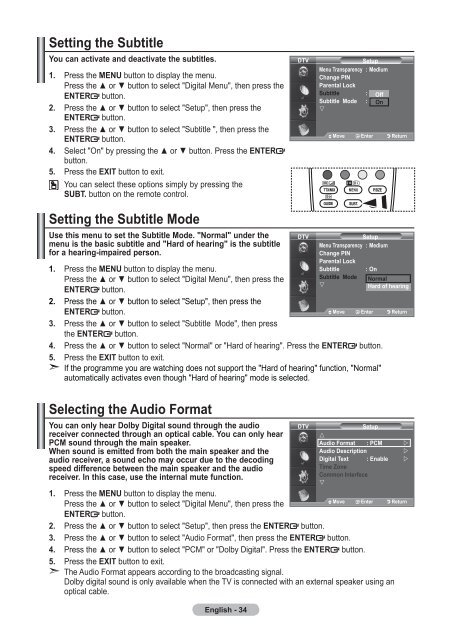Samsung LE19A656A1D - User Manual_84.58 MB, pdf, ENGLISH, DUTCH, FRENCH, GERMAN, ITALIAN, PORTUGUESE, SLOVENIAN, SPANISH
Samsung LE19A656A1D - User Manual_84.58 MB, pdf, ENGLISH, DUTCH, FRENCH, GERMAN, ITALIAN, PORTUGUESE, SLOVENIAN, SPANISH
Samsung LE19A656A1D - User Manual_84.58 MB, pdf, ENGLISH, DUTCH, FRENCH, GERMAN, ITALIAN, PORTUGUESE, SLOVENIAN, SPANISH
You also want an ePaper? Increase the reach of your titles
YUMPU automatically turns print PDFs into web optimized ePapers that Google loves.
Setting the Subtitle<br />
You can activate and deactivate the subtitles.<br />
1. Press the MENU button to display the menu.<br />
Press the ▲ or ▼ button to select "Digital Menu", then press the<br />
ENTER button.<br />
2. Press the ▲ or ▼ button to select "Setup", then press the<br />
ENTER button.<br />
3. Press the ▲ or ▼ button to select "Subtitle ", then press the<br />
ENTER button.<br />
4. Select "On" by pressing the ▲ or ▼ button. Press the ENTER<br />
button.<br />
5. Press the EXIT button to exit.<br />
You can select these options simply by pressing the<br />
SUBT. button on the remote control.<br />
DTV<br />
Setup<br />
Menu Transparency : Medium<br />
Change PIN<br />
Parental Lock<br />
Subtitle : On Off<br />
Subtitle Mode : Normal<br />
TOOLS<br />
On<br />
<br />
Move Enter Return<br />
Move Enter Return<br />
Setting the Subtitle Mode<br />
Use this menu to set the Subtitle Mode. "Normal" under the<br />
menu is the basic subtitle and "Hard of hearing" is the subtitle<br />
for a hearing-impaired person.<br />
1. Press the MENU button to display the menu.<br />
Press the ▲ or ▼ button to select "Digital Menu", then press the<br />
Subtitle<br />
Subtitle Mode<br />
: On<br />
ENTER button.<br />
<br />
2. Press the ▲ or ▼ button to select "Setup", then press the<br />
ENTER button.<br />
3. Press the ▲ or ▼ button to select "Subtitle Mode", then press<br />
the ENTER button.<br />
4. Press the ▲ or ▼ button to select "Normal" or "Hard of hearing". Press the ENTER button.<br />
5. Press the EXIT button to exit.<br />
➣ If the programme you are watching does not support the "Hard of hearing" function, "Normal"<br />
automatically activates even though "Hard of hearing" mode is selected.<br />
Selecting the Audio Format<br />
You can only hear Dolby Digital sound through the audio<br />
receiver connected through an optical cable. You can only hear<br />
PCM sound through the main speaker.<br />
When sound is emitted from both the main speaker and the<br />
audio receiver, a sound echo may occur due to the decoding<br />
speed difference between the main speaker and the audio<br />
receiver. In this case, use the internal mute function.<br />
1. Press the MENU button to display the menu.<br />
Press the ▲ or ▼ button to select "Digital Menu", then press the<br />
ENTER button.<br />
2. Press the ▲ or ▼ button to select "Setup", then press the ENTER button.<br />
3. Press the ▲ or ▼ button to select "Audio Format", then press the ENTER button.<br />
4. Press the ▲ or ▼ button to select "PCM" or "Dolby Digital". Press the ENTER button.<br />
5. Press the EXIT button to exit.<br />
➣ The Audio Format appears according to the broadcasting signal.<br />
Dolby digital sound is only available when the TV is connected with an external speaker using an<br />
optical cable.<br />
English - 34<br />
DTV<br />
DTV<br />
Setup<br />
Menu Transparency : Medium<br />
Change PIN<br />
Parental Lock<br />
: Normal<br />
Hard of hearing<br />
Move Enter Return<br />
Move Enter Return<br />
Setup<br />
<br />
Audio Format : PCM <br />
Audio Description<br />
<br />
Digital Text : Enable <br />
Time Zone<br />
Common Interfece<br />
<br />
Move Enter Return