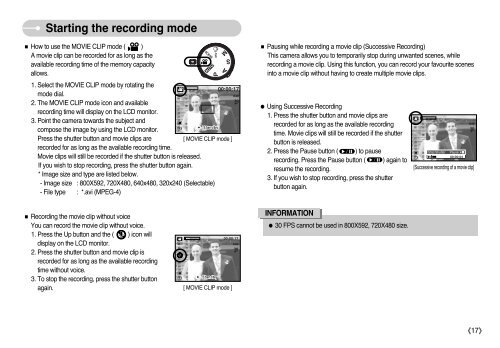Samsung S850 - User Manual_9.06 MB, pdf, ENGLISH
Samsung S850 - User Manual_9.06 MB, pdf, ENGLISH
Samsung S850 - User Manual_9.06 MB, pdf, ENGLISH
Create successful ePaper yourself
Turn your PDF publications into a flip-book with our unique Google optimized e-Paper software.
Starting the recording mode<br />
■ How to use the MOVIE CLIP mode ( )<br />
A movie clip can be recorded for as long as the<br />
available recording time of the memory capacity<br />
allows.<br />
1. Select the MOVIE CLIP mode by rotating the<br />
mode dial.<br />
2. The MOVIE CLIP mode icon and available<br />
recording time will display on the LCD monitor.<br />
3. Point the camera towards the subject and<br />
compose the image by using the LCD monitor.<br />
Press the shutter button and movie clips are<br />
[ MOVIE CLIP mode ]<br />
recorded for as long as the available recording time.<br />
Movie clips will still be recorded if the shutter button is released.<br />
If you wish to stop recording, press the shutter button again.<br />
* Image size and type are listed below.<br />
- Image size : 800X592, 720X480, 640x480, 320x240 (Selectable)<br />
- File type : *.avi (MPEG-4)<br />
■ Pausing while recording a movie clip (Successive Recording)<br />
This camera allows you to temporarily stop during unwanted scenes, while<br />
recording a movie clip. Using this function, you can record your favourite scenes<br />
into a movie clip without having to create multiple movie clips.<br />
● Using Successive Recording<br />
1. Press the shutter button and movie clips are<br />
recorded for as long as the available recording<br />
time. Movie clips will still be recorded if the shutter<br />
button is released.<br />
2. Press the Pause button ( ) to pause<br />
recording. Press the Pause button ( ) again to<br />
resume the recording.<br />
3. If you wish to stop recording, press the shutter<br />
button again.<br />
Stop:Shutter Pause:/<br />
[Successive recording of a movie clip]<br />
■ Recording the movie clip without voice<br />
You can record the movie clip without voice.<br />
1. Press the Up button and the ( ) icon will<br />
display on the LCD monitor.<br />
2. Press the shutter button and movie clip is<br />
recorded for as long as the available recording<br />
time without voice.<br />
3. To stop the recording, press the shutter button<br />
again.<br />
[ MOVIE CLIP mode ]<br />
INFORMATION<br />
● 30 FPS cannot be used in 800X592, 720X480 size.<br />
《17》