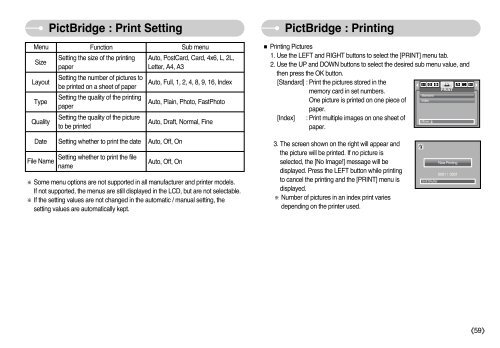Samsung S850 - User Manual_9.06 MB, pdf, ENGLISH
Samsung S850 - User Manual_9.06 MB, pdf, ENGLISH
Samsung S850 - User Manual_9.06 MB, pdf, ENGLISH
Create successful ePaper yourself
Turn your PDF publications into a flip-book with our unique Google optimized e-Paper software.
PictBridge : Print Setting<br />
PictBridge : Printing<br />
Menu<br />
Size<br />
Layout<br />
Type<br />
Quality<br />
Function<br />
Setting the size of the printing<br />
paper<br />
Setting the number of pictures to<br />
be printed on a sheet of paper<br />
Setting the quality of the printing<br />
paper<br />
Setting the quality of the picture<br />
to be printed<br />
Sub menu<br />
Auto, PostCard, Card, 4x6, L, 2L,<br />
Letter, A4, A3<br />
Auto, Full, 1, 2, 4, 8, 9, 16, Index<br />
Auto, Plain, Photo, FastPhoto<br />
Auto, Draft, Normal, Fine<br />
■ Printing Pictures<br />
1. Use the LEFT and RIGHT buttons to select the [PRINT] menu tab.<br />
2. Use the UP and DOWN buttons to select the desired sub menu value, and<br />
then press the OK button.<br />
[Standard] : Print the pictures stored in the<br />
PRINT<br />
memory card in set numbers.<br />
Standard<br />
One picture is printed on one piece of Index<br />
paper.<br />
[Index] : Print multiple images on one sheet of<br />
Move: <br />
paper.<br />
Date<br />
File Name<br />
Setting whether to print the date<br />
Setting whether to print the file<br />
name<br />
Auto, Off, On<br />
Auto, Off, On<br />
※ Some menu options are not supported in all manufacturer and printer models.<br />
If not supported, the menus are still displayed in the LCD, but are not selectable.<br />
※ If the setting values are not changed in the automatic / manual setting, the<br />
setting values are automatically kept.<br />
3. The screen shown on the right will appear and<br />
the picture will be printed. If no picture is<br />
selected, the [No Image!] message will be<br />
displayed. Press the LEFT button while printing<br />
to cancel the printing and the [PRINT] menu is<br />
displayed.<br />
※ Number of pictures in an index print varies<br />
depending on the printer used.<br />
Exit:Shutter<br />
Now Printing<br />
0001 / 0001<br />
《59》