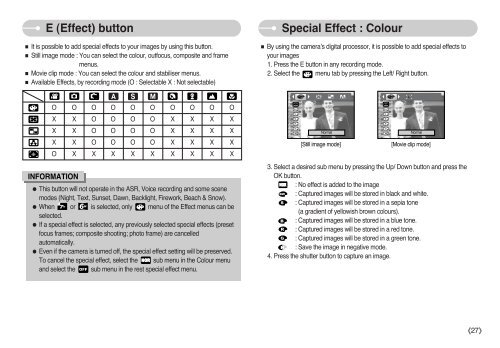Samsung S850 - User Manual_9.06 MB, pdf, ENGLISH
Samsung S850 - User Manual_9.06 MB, pdf, ENGLISH
Samsung S850 - User Manual_9.06 MB, pdf, ENGLISH
Create successful ePaper yourself
Turn your PDF publications into a flip-book with our unique Google optimized e-Paper software.
E (Effect) button<br />
■ It is possible to add special effects to your images by using this button.<br />
■ Still image mode : You can select the colour, outfocus, composite and frame<br />
menus.<br />
■ Movie clip mode : You can select the colour and stabiliser menus.<br />
■ Available Effects, by recording mode (O : Selectable X : Not selectable)<br />
Special Effect : Colour<br />
■ By using the camera’s digital processor, it is possible to add special effects to<br />
your images<br />
1. Press the E button in any recording mode.<br />
2. Select the menu tab by pressing the Left/ Right button.<br />
O O O O O O O O O O<br />
X X O O O O X X X X<br />
X X O O O O X X X X<br />
X X O O O O X X X X<br />
O X X X X X X X X X<br />
INFORMATION<br />
● This button will not operate in the ASR, Voice recording and some scene<br />
modes (Night, Text, Sunset, Dawn, Backlight, Firework, Beach & Snow).<br />
● When or is selected, only menu of the Effect menus can be<br />
selected.<br />
● If a special effect is selected, any previously selected special effects (preset<br />
focus frames; composite shooting; photo frame) are cancelled<br />
automatically.<br />
● Even if the camera is turned off, the special effect setting will be preserved.<br />
To cancel the special effect, select the sub menu in the Colour menu<br />
and select the sub menu in the rest special effect menu.<br />
Normal<br />
[Still image mode]<br />
Normal<br />
[Movie clip mode]<br />
3. Select a desired sub menu by pressing the Up/ Down button and press the<br />
OK button.<br />
: No effect is added to the image<br />
: Captured images will be stored in black and white.<br />
: Captured images will be stored in a sepia tone<br />
(a gradient of yellowish brown colours).<br />
: Captured images will be stored in a blue tone.<br />
: Captured images will be stored in a red tone.<br />
: Captured images will be stored in a green tone.<br />
: Save the image in negative mode.<br />
4. Press the shutter button to capture an image.<br />
《27》