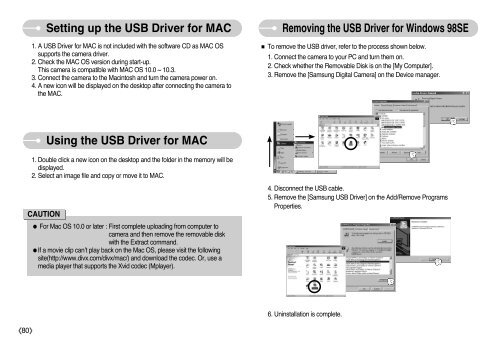Samsung S850 - User Manual_9.06 MB, pdf, ENGLISH
Samsung S850 - User Manual_9.06 MB, pdf, ENGLISH
Samsung S850 - User Manual_9.06 MB, pdf, ENGLISH
You also want an ePaper? Increase the reach of your titles
YUMPU automatically turns print PDFs into web optimized ePapers that Google loves.
Setting up the USB Driver for MAC<br />
1. A USB Driver for MAC is not included with the software CD as MAC OS<br />
supports the camera driver.<br />
2. Check the MAC OS version during start-up.<br />
This camera is compatible with MAC OS 10.0 ~ 10.3.<br />
3. Connect the camera to the Macintosh and turn the camera power on.<br />
4. A new icon will be displayed on the desktop after connecting the camera to<br />
the MAC.<br />
Removing the USB Driver for Windows 98SE<br />
■ To remove the USB driver, refer to the process shown below.<br />
1. Connect the camera to your PC and turn them on.<br />
2. Check whether the Removable Disk is on the [My Computer].<br />
3. Remove the [<strong>Samsung</strong> Digital Camera] on the Device manager.<br />
Using the USB Driver for MAC<br />
1. Double click a new icon on the desktop and the folder in the memory will be<br />
displayed.<br />
2. Select an image file and copy or move it to MAC.<br />
CAUTION<br />
● For Mac OS 10.0 or later : First complete uploading from computer to<br />
camera and then remove the removable disk<br />
with the Extract command.<br />
●If a movie clip can’t play back on the Mac OS, please visit the following<br />
site(http://www.divx.com/divx/mac/) and download the codec. Or, use a<br />
media player that supports the Xvid codec (Mplayer).<br />
4. Disconnect the USB cable.<br />
5. Remove the [<strong>Samsung</strong> USB Driver] on the Add/Remove Programs<br />
Properties.<br />
6. Uninstallation is complete.<br />
《80》