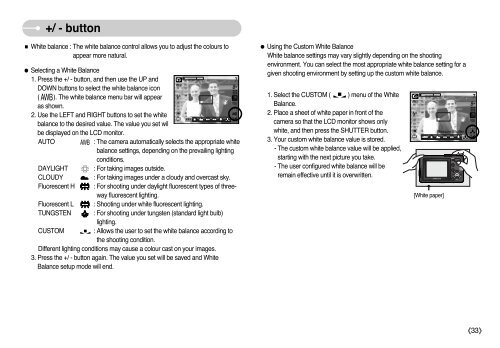Samsung S850 - User Manual_9.06 MB, pdf, ENGLISH
Samsung S850 - User Manual_9.06 MB, pdf, ENGLISH
Samsung S850 - User Manual_9.06 MB, pdf, ENGLISH
You also want an ePaper? Increase the reach of your titles
YUMPU automatically turns print PDFs into web optimized ePapers that Google loves.
+/ - button<br />
■ White balance : The white balance control allows you to adjust the colours to<br />
appear more natural.<br />
● Selecting a White Balance<br />
1. Press the +/ - button, and then use the UP and<br />
DOWN buttons to select the white balance icon<br />
( ). The white balance menu bar will appear<br />
as shown.<br />
2. Use the LEFT and RIGHT buttons to set the white<br />
balance to the desired value. The value you set wil<br />
be displayed on the LCD monitor.<br />
AUTO<br />
: The camera automatically selects the appropriate white<br />
balance settings, depending on the prevailing lighting<br />
conditions.<br />
DAYLIGHT : For taking images outside.<br />
CLOUDY : For taking images under a cloudy and overcast sky.<br />
Fluorescent H : For shooting under daylight fluorescent types of threeway<br />
fluorescent lighting.<br />
Fluorescent L : Shooting under white fluorescent lighting.<br />
TUNGSTEN : For shooting under tungsten (standard light bulb)<br />
lighting.<br />
CUSTOM : Allows the user to set the white balance according to<br />
the shooting condition.<br />
Different lighting conditions may cause a colour cast on your images.<br />
3. Press the +/ - button again. The value you set will be saved and White<br />
Balance setup mode will end.<br />
● Using the Custom White Balance<br />
White balance settings may vary slightly depending on the shooting<br />
environment. You can select the most appropriate white balance setting for a<br />
given shooting environment by setting up the custom white balance.<br />
1. Select the CUSTOM ( ) menu of the White<br />
Balance.<br />
2. Place a sheet of white paper in front of the<br />
camera so that the LCD monitor shows only<br />
white, and then press the SHUTTER button.<br />
3. Your custom white balance value is stored.<br />
- The custom white balance value will be applied,<br />
starting with the next picture you take.<br />
- The user configured white balance will be<br />
remain effective until it is overwritten.<br />
<br />
[White paper]<br />
Measure:Shutter<br />
《33》