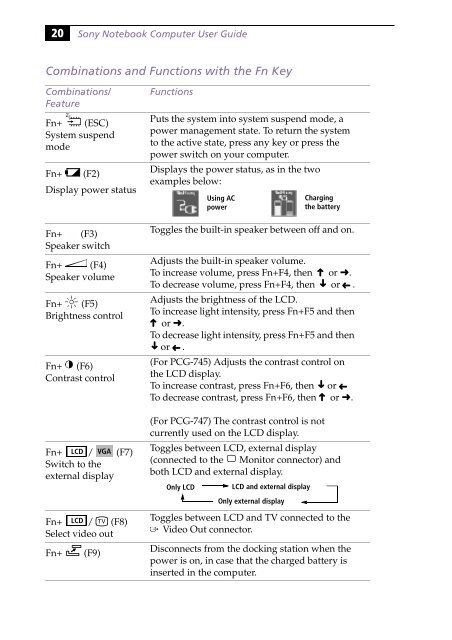Sony PCG-745 - PCG-745 Istruzioni per l'uso Inglese
Sony PCG-745 - PCG-745 Istruzioni per l'uso Inglese
Sony PCG-745 - PCG-745 Istruzioni per l'uso Inglese
You also want an ePaper? Increase the reach of your titles
YUMPU automatically turns print PDFs into web optimized ePapers that Google loves.
20<br />
<strong>Sony</strong> Notebook Computer User Guide<br />
Combinations and Functions with the Fn Key<br />
Combinations/<br />
Feature<br />
Fn+ (ESC)<br />
System suspend<br />
mode<br />
Fn+ (F2)<br />
Display power status<br />
Fn+ (F3)<br />
Speaker switch<br />
Fn+ (F4)<br />
Speaker volume<br />
Fn+ (F5)<br />
Brightness control<br />
Fn+ (F6)<br />
Contrast control<br />
Fn+ LCD / VGA (F7)<br />
Switch to the<br />
external display<br />
Fn+ LCD / (F8)<br />
Select video out<br />
Fn+ (F9)<br />
Functions<br />
Puts the system into system suspend mode, a<br />
power management state. To return the system<br />
to the active state, press any key or press the<br />
power switch on your computer.<br />
Displays the power status, as in the two<br />
examples below:<br />
Toggles the built-in speaker between off and on.<br />
Adjusts the built-in speaker volume.<br />
To increase volume, press Fn+F4, then or ➜.<br />
To decrease volume, press Fn+F4, then or .<br />
Adjusts the brightness of the LCD.<br />
To increase light intensity, press Fn+F5 and then<br />
or ➜.<br />
To decrease light intensity, press Fn+F5 and then<br />
or .<br />
➜<br />
➜<br />
➜<br />
Using AC<br />
power<br />
Charging<br />
the battery<br />
➜<br />
(For <strong>PCG</strong>-<strong>745</strong>) Adjusts the contrast control on<br />
the LCD display.<br />
To increase contrast, press Fn+F6, then or<br />
To decrease contrast, press Fn+F6, then or ➜.<br />
(For <strong>PCG</strong>-747) The contrast control is not<br />
currently used on the LCD display.<br />
➜<br />
➜<br />
➜<br />
Toggles between LCD, external display<br />
(connected to the Monitor connector) and<br />
both LCD and external display.<br />
Only LCD<br />
LCD and external display<br />
Only external display<br />
Toggles between LCD and TV connected to the<br />
Video Out connector.<br />
Disconnects from the docking station when the<br />
power is on, in case that the charged battery is<br />
inserted in the computer.<br />
➜<br />
➜