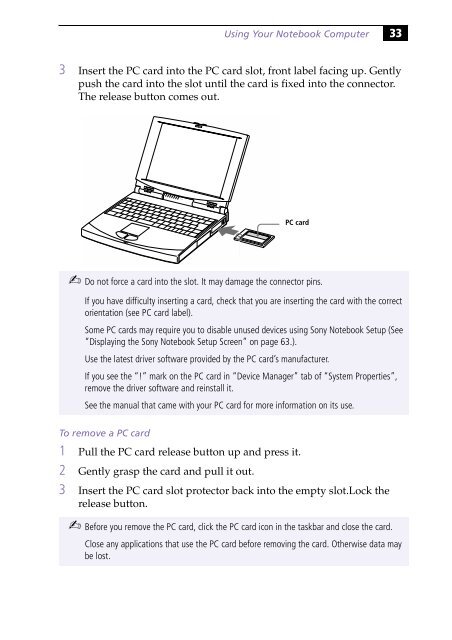Sony PCG-745 - PCG-745 Istruzioni per l'uso Inglese
Sony PCG-745 - PCG-745 Istruzioni per l'uso Inglese
Sony PCG-745 - PCG-745 Istruzioni per l'uso Inglese
Create successful ePaper yourself
Turn your PDF publications into a flip-book with our unique Google optimized e-Paper software.
Using Your Notebook Computer 33<br />
3 Insert the PC card into the PC card slot, front label facing up. Gently<br />
push the card into the slot until the card is fixed into the connector.<br />
The release button comes out.<br />
PC card<br />
✍ Do not force a card into the slot. It may damage the connector pins.<br />
If you have difficulty inserting a card, check that you are inserting the card with the correct<br />
orientation (see PC card label).<br />
Some PC cards may require you to disable unused devices using <strong>Sony</strong> Notebook Setup (See<br />
“Displaying the <strong>Sony</strong> Notebook Setup Screen” on page 63.).<br />
Use the latest driver software provided by the PC card’s manufacturer.<br />
If you see the “!” mark on the PC card in “Device Manager” tab of “System Pro<strong>per</strong>ties”,<br />
remove the driver software and reinstall it.<br />
See the manual that came with your PC card for more information on its use.<br />
To remove a PC card<br />
1 Pull the PC card release button up and press it.<br />
2 Gently grasp the card and pull it out.<br />
3 Insert the PC card slot protector back into the empty slot.Lock the<br />
release button.<br />
✍ Before you remove the PC card, click the PC card icon in the taskbar and close the card.<br />
Close any applications that use the PC card before removing the card. Otherwise data may<br />
be lost.