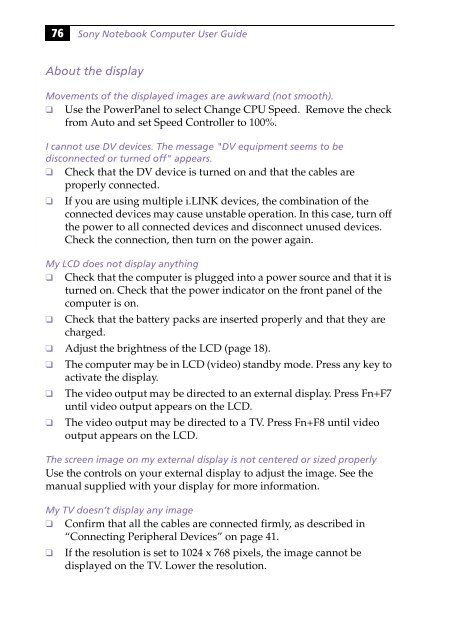Sony PCG-745 - PCG-745 Istruzioni per l'uso Inglese
Sony PCG-745 - PCG-745 Istruzioni per l'uso Inglese
Sony PCG-745 - PCG-745 Istruzioni per l'uso Inglese
Create successful ePaper yourself
Turn your PDF publications into a flip-book with our unique Google optimized e-Paper software.
76<br />
<strong>Sony</strong> Notebook Computer User Guide<br />
About the display<br />
Movements of the displayed images are awkward (not smooth).<br />
❑ Use the PowerPanel to select Change CPU Speed. Remove the check<br />
from Auto and set Speed Controller to 100%.<br />
I cannot use DV devices. The message "DV equipment seems to be<br />
disconnected or turned off" appears.<br />
❑ Check that the DV device is turned on and that the cables are<br />
pro<strong>per</strong>ly connected.<br />
❑ If you are using multiple i.LINK devices, the combination of the<br />
connected devices may cause unstable o<strong>per</strong>ation. In this case, turn off<br />
the power to all connected devices and disconnect unused devices.<br />
Check the connection, then turn on the power again.<br />
My LCD does not display anything<br />
❑ Check that the computer is plugged into a power source and that it is<br />
turned on. Check that the power indicator on the front panel of the<br />
computer is on.<br />
❑ Check that the battery packs are inserted pro<strong>per</strong>ly and that they are<br />
charged.<br />
❑ Adjust the brightness of the LCD (page 18).<br />
❑ The computer may be in LCD (video) standby mode. Press any key to<br />
activate the display.<br />
❑ The video output may be directed to an external display. Press Fn+F7<br />
until video output appears on the LCD.<br />
❑ The video output may be directed to a TV. Press Fn+F8 until video<br />
output appears on the LCD.<br />
The screen image on my external display is not centered or sized pro<strong>per</strong>ly<br />
Use the controls on your external display to adjust the image. See the<br />
manual supplied with your display for more information.<br />
My TV doesn’t display any image<br />
❑ Confirm that all the cables are connected firmly, as described in<br />
“Connecting Peripheral Devices” on page 41.<br />
❑ If the resolution is set to 1024 x 768 pixels, the image cannot be<br />
displayed on the TV. Lower the resolution.