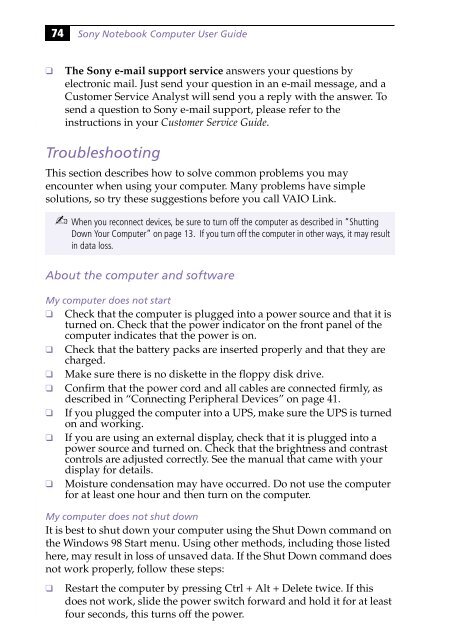Sony PCG-745 - PCG-745 Istruzioni per l'uso Inglese
Sony PCG-745 - PCG-745 Istruzioni per l'uso Inglese
Sony PCG-745 - PCG-745 Istruzioni per l'uso Inglese
Create successful ePaper yourself
Turn your PDF publications into a flip-book with our unique Google optimized e-Paper software.
74<br />
<strong>Sony</strong> Notebook Computer User Guide<br />
❑<br />
The <strong>Sony</strong> e-mail support service answers your questions by<br />
electronic mail. Just send your question in an e-mail message, and a<br />
Customer Service Analyst will send you a reply with the answer. To<br />
send a question to <strong>Sony</strong> e-mail support, please refer to the<br />
instructions in your Customer Service Guide.<br />
Troubleshooting<br />
This section describes how to solve common problems you may<br />
encounter when using your computer. Many problems have simple<br />
solutions, so try these suggestions before you call VAIO Link.<br />
✍ When you reconnect devices, be sure to turn off the computer as described in “Shutting<br />
Down Your Computer” on page 13. If you turn off the computer in other ways, it may result<br />
in data loss.<br />
About the computer and software<br />
My computer does not start<br />
❑ Check that the computer is plugged into a power source and that it is<br />
turned on. Check that the power indicator on the front panel of the<br />
computer indicates that the power is on.<br />
❑ Check that the battery packs are inserted pro<strong>per</strong>ly and that they are<br />
charged.<br />
❑ Make sure there is no diskette in the floppy disk drive.<br />
❑ Confirm that the power cord and all cables are connected firmly, as<br />
described in “Connecting Peripheral Devices” on page 41.<br />
❑ If you plugged the computer into a UPS, make sure the UPS is turned<br />
on and working.<br />
❑ If you are using an external display, check that it is plugged into a<br />
power source and turned on. Check that the brightness and contrast<br />
controls are adjusted correctly. See the manual that came with your<br />
display for details.<br />
❑ Moisture condensation may have occurred. Do not use the computer<br />
for at least one hour and then turn on the computer.<br />
My computer does not shut down<br />
It is best to shut down your computer using the Shut Down command on<br />
the Windows 98 Start menu. Using other methods, including those listed<br />
here, may result in loss of unsaved data. If the Shut Down command does<br />
not work pro<strong>per</strong>ly, follow these steps:<br />
❑<br />
Restart the computer by pressing Ctrl + Alt + Delete twice. If this<br />
does not work, slide the power switch forward and hold it for at least<br />
four seconds, this turns off the power.