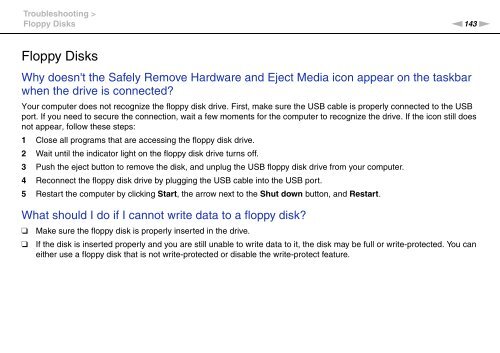Sony VPCX13F7E - VPCX13F7E Istruzioni per l'uso Inglese
Sony VPCX13F7E - VPCX13F7E Istruzioni per l'uso Inglese
Sony VPCX13F7E - VPCX13F7E Istruzioni per l'uso Inglese
You also want an ePaper? Increase the reach of your titles
YUMPU automatically turns print PDFs into web optimized ePapers that Google loves.
Troubleshooting ><br />
Floppy Disks<br />
n143<br />
N<br />
Floppy Disks<br />
Why doesn't the Safely Remove Hardware and Eject Media icon appear on the taskbar<br />
when the drive is connected?<br />
Your computer does not recognize the floppy disk drive. First, make sure the USB cable is pro<strong>per</strong>ly connected to the USB<br />
port. If you need to secure the connection, wait a few moments for the computer to recognize the drive. If the icon still does<br />
not appear, follow these steps:<br />
1 Close all programs that are accessing the floppy disk drive.<br />
2 Wait until the indicator light on the floppy disk drive turns off.<br />
3 Push the eject button to remove the disk, and unplug the USB floppy disk drive from your computer.<br />
4 Reconnect the floppy disk drive by plugging the USB cable into the USB port.<br />
5 Restart the computer by clicking Start, the arrow next to the Shut down button, and Restart.<br />
What should I do if I cannot write data to a floppy disk?<br />
❑<br />
❑<br />
Make sure the floppy disk is pro<strong>per</strong>ly inserted in the drive.<br />
If the disk is inserted pro<strong>per</strong>ly and you are still unable to write data to it, the disk may be full or write-protected. You can<br />
either use a floppy disk that is not write-protected or disable the write-protect feature.