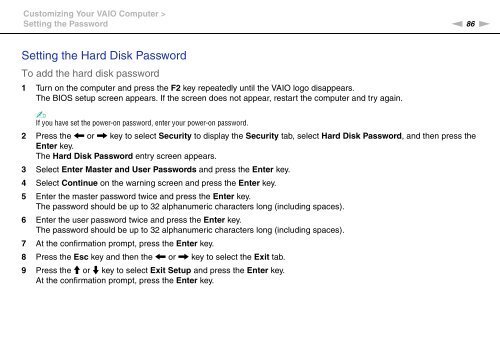Sony VPCX13F7E - VPCX13F7E Istruzioni per l'uso Inglese
Sony VPCX13F7E - VPCX13F7E Istruzioni per l'uso Inglese
Sony VPCX13F7E - VPCX13F7E Istruzioni per l'uso Inglese
Create successful ePaper yourself
Turn your PDF publications into a flip-book with our unique Google optimized e-Paper software.
Customizing Your VAIO Computer ><br />
Setting the Password<br />
n 86<br />
N<br />
Setting the Hard Disk Password<br />
To add the hard disk password<br />
1 Turn on the computer and press the F2 key repeatedly until the VAIO logo disappears.<br />
The BIOS setup screen appears. If the screen does not appear, restart the computer and try again.<br />
✍<br />
If you have set the power-on password, enter your power-on password.<br />
2 Press the < or , key to select Security to display the Security tab, select Hard Disk Password, and then press the<br />
Enter key.<br />
The Hard Disk Password entry screen appears.<br />
3 Select Enter Master and User Passwords and press the Enter key.<br />
4 Select Continue on the warning screen and press the Enter key.<br />
5 Enter the master password twice and press the Enter key.<br />
The password should be up to 32 alphanumeric characters long (including spaces).<br />
6 Enter the user password twice and press the Enter key.<br />
The password should be up to 32 alphanumeric characters long (including spaces).<br />
7 At the confirmation prompt, press the Enter key.<br />
8 Press the Esc key and then the < or , key to select the Exit tab.<br />
9 Press the M or m key to select Exit Setup and press the Enter key.<br />
At the confirmation prompt, press the Enter key.