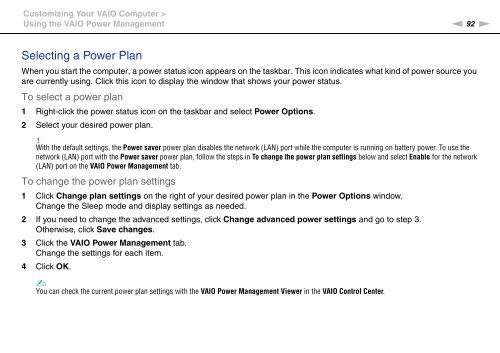Sony VPCX13F7E - VPCX13F7E Istruzioni per l'uso Inglese
Sony VPCX13F7E - VPCX13F7E Istruzioni per l'uso Inglese
Sony VPCX13F7E - VPCX13F7E Istruzioni per l'uso Inglese
Create successful ePaper yourself
Turn your PDF publications into a flip-book with our unique Google optimized e-Paper software.
Customizing Your VAIO Computer ><br />
Using the VAIO Power Management<br />
n 92<br />
N<br />
Selecting a Power Plan<br />
When you start the computer, a power status icon appears on the taskbar. This icon indicates what kind of power source you<br />
are currently using. Click this icon to display the window that shows your power status.<br />
To select a power plan<br />
1 Right-click the power status icon on the taskbar and select Power Options.<br />
2 Select your desired power plan.<br />
!<br />
With the default settings, the Power saver power plan disables the network (LAN) port while the computer is running on battery power. To use the<br />
network (LAN) port with the Power saver power plan, follow the steps in To change the power plan settings below and select Enable for the network<br />
(LAN) port on the VAIO Power Management tab.<br />
To change the power plan settings<br />
1 Click Change plan settings on the right of your desired power plan in the Power Options window.<br />
Change the Sleep mode and display settings as needed.<br />
2 If you need to change the advanced settings, click Change advanced power settings and go to step 3.<br />
Otherwise, click Save changes.<br />
3 Click the VAIO Power Management tab.<br />
Change the settings for each item.<br />
4 Click OK.<br />
✍<br />
You can check the current power plan settings with the VAIO Power Management Viewer in the VAIO Control Center.