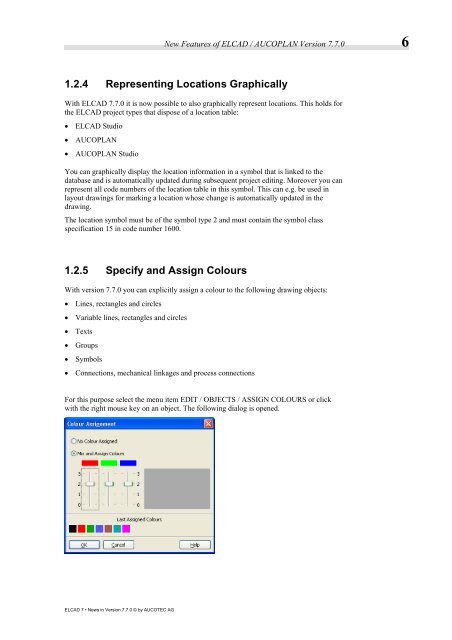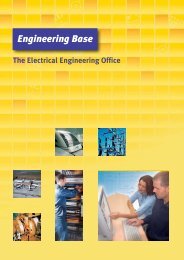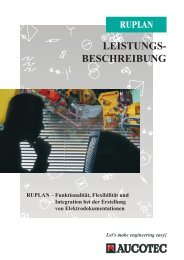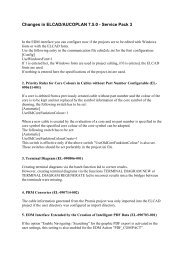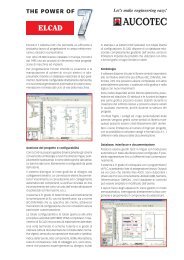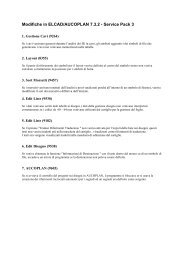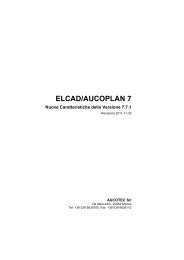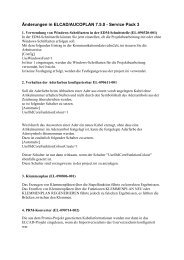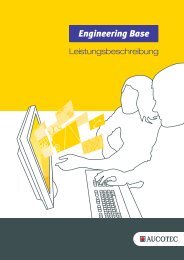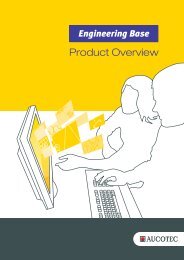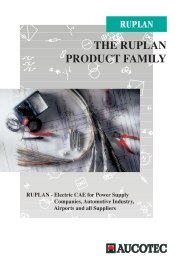ELCAD 7 News in Version 7.7.0 - Aucotec AG
ELCAD 7 News in Version 7.7.0 - Aucotec AG
ELCAD 7 News in Version 7.7.0 - Aucotec AG
Erfolgreiche ePaper selbst erstellen
Machen Sie aus Ihren PDF Publikationen ein blätterbares Flipbook mit unserer einzigartigen Google optimierten e-Paper Software.
<strong>ELCAD</strong> 7 • <strong>News</strong> <strong>in</strong> <strong>Version</strong> <strong>7.7.0</strong> © by AUCOTEC <strong>AG</strong><br />
New Features of <strong>ELCAD</strong> / AUCOPLAN <strong>Version</strong> <strong>7.7.0</strong> 6<br />
1.2.4 Represent<strong>in</strong>g Locations Graphically<br />
With <strong>ELCAD</strong> <strong>7.7.0</strong> it is now possible to also graphically represent locations. This holds for<br />
the <strong>ELCAD</strong> project types that dispose of a location table:<br />
� <strong>ELCAD</strong> Studio<br />
� AUCOPLAN<br />
� AUCOPLAN Studio<br />
You can graphically display the location <strong>in</strong>formation <strong>in</strong> a symbol that is l<strong>in</strong>ked to the<br />
database and is automatically updated dur<strong>in</strong>g subsequent project edit<strong>in</strong>g. Moreover you can<br />
represent all code numbers of the location table <strong>in</strong> this symbol. This can e.g. be used <strong>in</strong><br />
layout draw<strong>in</strong>gs for mark<strong>in</strong>g a location whose change is automatically updated <strong>in</strong> the<br />
draw<strong>in</strong>g.<br />
The location symbol must be of the symbol type 2 and must conta<strong>in</strong> the symbol class<br />
specification 15 <strong>in</strong> code number 1600.<br />
1.2.5 Specify and Assign Colours<br />
With version <strong>7.7.0</strong> you can explicitly assign a colour to the follow<strong>in</strong>g draw<strong>in</strong>g objects:<br />
� L<strong>in</strong>es, rectangles and circles<br />
� Variable l<strong>in</strong>es, rectangles and circles<br />
� Texts<br />
� Groups<br />
� Symbols<br />
� Connections, mechanical l<strong>in</strong>kages and process connections<br />
For this purpose select the menu item EDIT / OBJECTS / ASSIGN COLOURS or click<br />
with the right mouse key on an object. The follow<strong>in</strong>g dialog is opened.