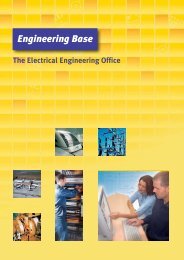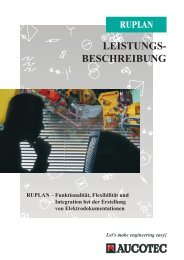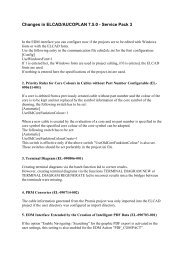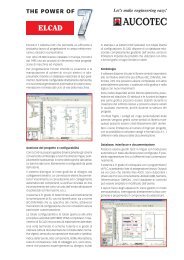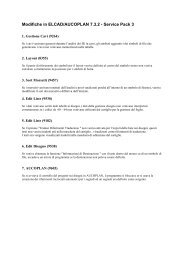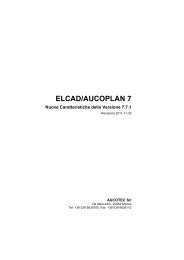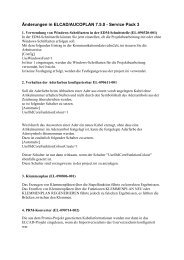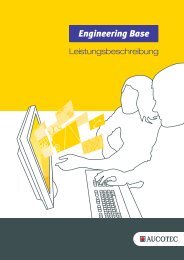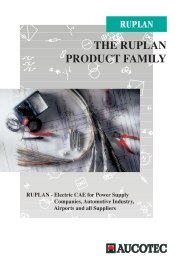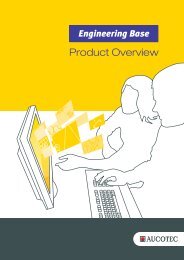ELCAD 7 News in Version 7.7.0 - Aucotec AG
ELCAD 7 News in Version 7.7.0 - Aucotec AG
ELCAD 7 News in Version 7.7.0 - Aucotec AG
Sie wollen auch ein ePaper? Erhöhen Sie die Reichweite Ihrer Titel.
YUMPU macht aus Druck-PDFs automatisch weboptimierte ePaper, die Google liebt.
Prerequisites for the import<br />
<strong>ELCAD</strong> 7 • <strong>News</strong> <strong>in</strong> <strong>Version</strong> <strong>7.7.0</strong> © by AUCOTEC <strong>AG</strong><br />
New Features of <strong>ELCAD</strong> / AUCOPLAN <strong>Version</strong> <strong>7.7.0</strong> 2<br />
1. To beg<strong>in</strong> with specify a template project where you can store the forms and form<br />
specifications as templates <strong>in</strong> empty draw<strong>in</strong>gs. This project should conta<strong>in</strong> empty<br />
draw<strong>in</strong>gs with filled-out adm<strong>in</strong>istrative entries <strong>in</strong> the form sheets, which are then used<br />
as templates for the import of the Tiff files.<br />
2. Then create a new project for read<strong>in</strong>g <strong>in</strong> the Tiff draw<strong>in</strong>gs <strong>in</strong>to which you can import<br />
the draw<strong>in</strong>gs.<br />
3. Your user directory conta<strong>in</strong>s two examples of import rule files under the name "Tiff-<br />
Import-Template.xls" or "Tiff-Import-Template-Multi.xls". You can use these files to<br />
view the sett<strong>in</strong>gs for the Tiff import <strong>in</strong> exemplary form or to redef<strong>in</strong>e them for your<br />
purposes. Copy one of the rule files <strong>in</strong>to the directory with the scanned Tiff files and<br />
modify it there (see below).<br />
4. Start the function <strong>in</strong> <strong>ELCAD</strong> with closed graphics under EXTRAS / SERVICES /<br />
ADVANCED TIFF IMPORT.<br />
5. Fill out the dialog "Advanced Tiff import" and start the function with [OK].<br />
Sett<strong>in</strong>gs <strong>in</strong> the import rule file<br />
Multi-import<br />
For the multi-import use wildcards (*.tif) for the image file <strong>in</strong> column A and use a l<strong>in</strong>e to<br />
specify the details of the import (l<strong>in</strong>e 1) of a complete folder with draw<strong>in</strong>gs.