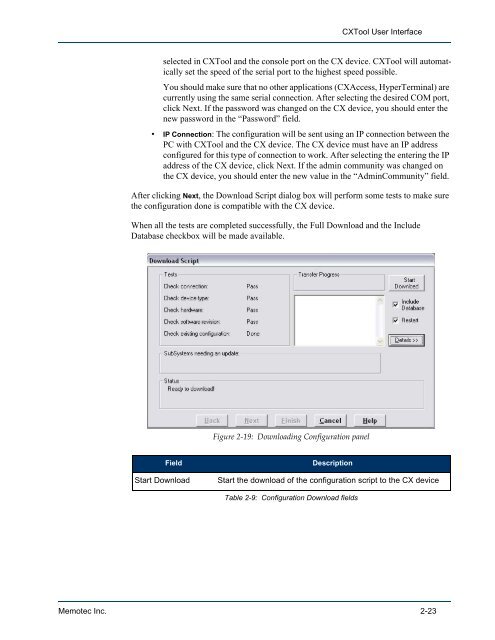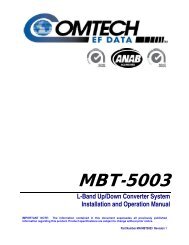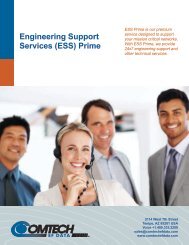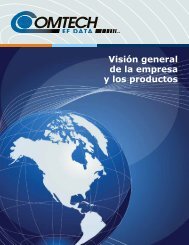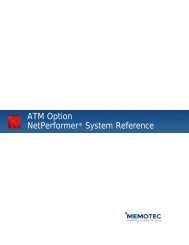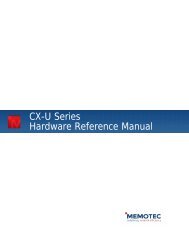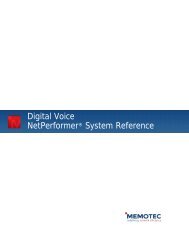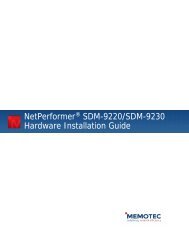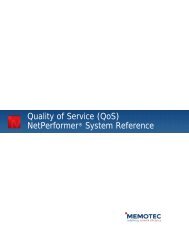CXTool User Guide - Comtech EF Data
CXTool User Guide - Comtech EF Data
CXTool User Guide - Comtech EF Data
Create successful ePaper yourself
Turn your PDF publications into a flip-book with our unique Google optimized e-Paper software.
<strong>CXTool</strong> <strong>User</strong> Interface<br />
selected in <strong>CXTool</strong> and the console port on the CX device. <strong>CXTool</strong> will automatically<br />
set the speed of the serial port to the highest speed possible.<br />
You should make sure that no other applications (CXAccess, HyperTerminal) are<br />
currently using the same serial connection. After selecting the desired COM port,<br />
click Next. If the password was changed on the CX device, you should enter the<br />
new password in the “Password” field.<br />
• IP Connection: The configuration will be sent using an IP connection between the<br />
PC with <strong>CXTool</strong> and the CX device. The CX device must have an IP address<br />
configured for this type of connection to work. After selecting the entering the IP<br />
address of the CX device, click Next. If the admin community was changed on<br />
the CX device, you should enter the new value in the “AdminCommunity” field.<br />
After clicking Next, the Download Script dialog box will perform some tests to make sure<br />
the configuration done is compatible with the CX device.<br />
When all the tests are completed successfully, the Full Download and the Include<br />
<strong>Data</strong>base checkbox will be made available.<br />
Figure 2-19: Downloading Configuration panel<br />
Field Description<br />
Start Download Start the download of the configuration script to the CX device<br />
Table 2-9: Configuration Download fields<br />
Memotec Inc. 2-23