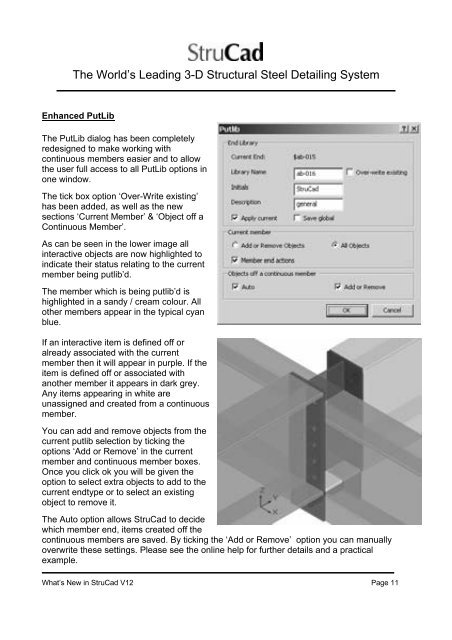What's New in StruCad V12 - Computer Control Systems
What's New in StruCad V12 - Computer Control Systems
What's New in StruCad V12 - Computer Control Systems
You also want an ePaper? Increase the reach of your titles
YUMPU automatically turns print PDFs into web optimized ePapers that Google loves.
The World’s Lead<strong>in</strong>g 3-D Structural Steel Detail<strong>in</strong>g System<br />
Enhanced PutLib<br />
The PutLib dialog has been completely<br />
redesigned to make work<strong>in</strong>g with<br />
cont<strong>in</strong>uous members easier and to allow<br />
the user full access to all PutLib options <strong>in</strong><br />
one w<strong>in</strong>dow.<br />
The tick box option ‘Over-Write exist<strong>in</strong>g’<br />
has been added, as well as the new<br />
sections ‘Current Member’ & ‘Object off a<br />
Cont<strong>in</strong>uous Member’.<br />
As can be seen <strong>in</strong> the lower image all<br />
<strong>in</strong>teractive objects are now highlighted to<br />
<strong>in</strong>dicate their status relat<strong>in</strong>g to the current<br />
member be<strong>in</strong>g putlib’d.<br />
The member which is be<strong>in</strong>g putlib’d is<br />
highlighted <strong>in</strong> a sandy / cream colour. All<br />
other members appear <strong>in</strong> the typical cyan<br />
blue.<br />
If an <strong>in</strong>teractive item is def<strong>in</strong>ed off or<br />
already associated with the current<br />
member then it will appear <strong>in</strong> purple. If the<br />
item is def<strong>in</strong>ed off or associated with<br />
another member it appears <strong>in</strong> dark grey.<br />
Any items appear<strong>in</strong>g <strong>in</strong> white are<br />
unassigned and created from a cont<strong>in</strong>uous<br />
member.<br />
You can add and remove objects from the<br />
current putlib selection by tick<strong>in</strong>g the<br />
options ‘Add or Remove’ <strong>in</strong> the current<br />
member and cont<strong>in</strong>uous member boxes.<br />
Once you click ok you will be given the<br />
option to select extra objects to add to the<br />
current endtype or to select an exist<strong>in</strong>g<br />
object to remove it.<br />
The Auto option allows <strong>StruCad</strong> to decide<br />
which member end, items created off the<br />
cont<strong>in</strong>uous members are saved. By tick<strong>in</strong>g the ‘Add or Remove’ option you can manually<br />
overwrite these sett<strong>in</strong>gs. Please see the onl<strong>in</strong>e help for further details and a practical<br />
example.<br />
What’s <strong>New</strong> <strong>in</strong> <strong>StruCad</strong> <strong>V12</strong> Page 11