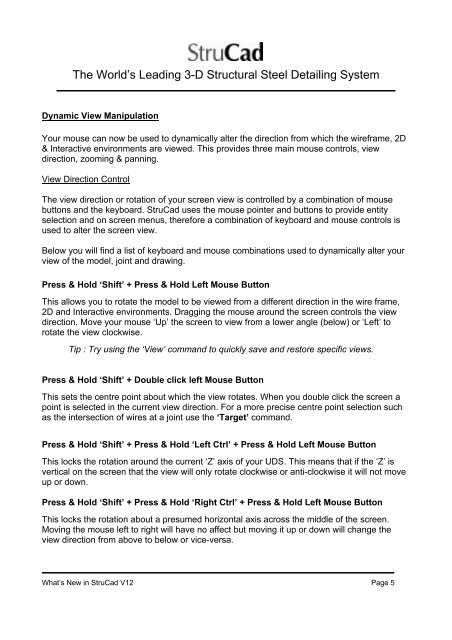What's New in StruCad V12 - Computer Control Systems
What's New in StruCad V12 - Computer Control Systems
What's New in StruCad V12 - Computer Control Systems
Create successful ePaper yourself
Turn your PDF publications into a flip-book with our unique Google optimized e-Paper software.
The World’s Lead<strong>in</strong>g 3-D Structural Steel Detail<strong>in</strong>g System<br />
Dynamic View Manipulation<br />
Your mouse can now be used to dynamically alter the direction from which the wireframe, 2D<br />
& Interactive environments are viewed. This provides three ma<strong>in</strong> mouse controls, view<br />
direction, zoom<strong>in</strong>g & pann<strong>in</strong>g.<br />
View Direction <strong>Control</strong><br />
The view direction or rotation of your screen view is controlled by a comb<strong>in</strong>ation of mouse<br />
buttons and the keyboard. <strong>StruCad</strong> uses the mouse po<strong>in</strong>ter and buttons to provide entity<br />
selection and on screen menus, therefore a comb<strong>in</strong>ation of keyboard and mouse controls is<br />
used to alter the screen view.<br />
Below you will f<strong>in</strong>d a list of keyboard and mouse comb<strong>in</strong>ations used to dynamically alter your<br />
view of the model, jo<strong>in</strong>t and draw<strong>in</strong>g.<br />
Press & Hold ‘Shift’ + Press & Hold Left Mouse Button<br />
This allows you to rotate the model to be viewed from a different direction <strong>in</strong> the wire frame,<br />
2D and Interactive environments. Dragg<strong>in</strong>g the mouse around the screen controls the view<br />
direction. Move your mouse ‘Up’ the screen to view from a lower angle (below) or ‘Left’ to<br />
rotate the view clockwise.<br />
Tip : Try us<strong>in</strong>g the ‘View’ command to quickly save and restore specific views.<br />
Press & Hold ‘Shift’ + Double click left Mouse Button<br />
This sets the centre po<strong>in</strong>t about which the view rotates. When you double click the screen a<br />
po<strong>in</strong>t is selected <strong>in</strong> the current view direction. For a more precise centre po<strong>in</strong>t selection such<br />
as the <strong>in</strong>tersection of wires at a jo<strong>in</strong>t use the ‘Target’ command.<br />
Press & Hold ‘Shift’ + Press & Hold ‘Left Ctrl’ + Press & Hold Left Mouse Button<br />
This locks the rotation around the current ‘Z’ axis of your UDS. This means that if the ‘Z’ is<br />
vertical on the screen that the view will only rotate clockwise or anti-clockwise it will not move<br />
up or down.<br />
Press & Hold ‘Shift’ + Press & Hold ‘Right Ctrl’ + Press & Hold Left Mouse Button<br />
This locks the rotation about a presumed horizontal axis across the middle of the screen.<br />
Mov<strong>in</strong>g the mouse left to right will have no affect but mov<strong>in</strong>g it up or down will change the<br />
view direction from above to below or vice-versa.<br />
What’s <strong>New</strong> <strong>in</strong> <strong>StruCad</strong> <strong>V12</strong> Page 5