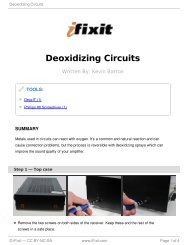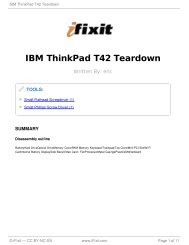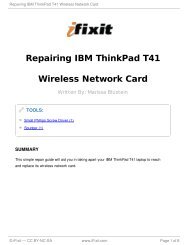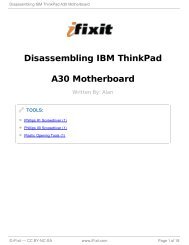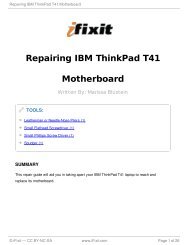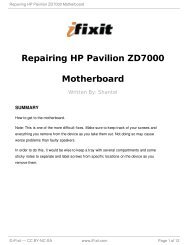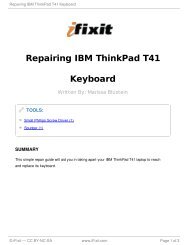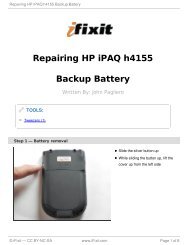Repairing CanoScan LIDE 90 jammed - iFixit
Repairing CanoScan LIDE 90 jammed - iFixit
Repairing CanoScan LIDE 90 jammed - iFixit
Create successful ePaper yourself
Turn your PDF publications into a flip-book with our unique Google optimized e-Paper software.
<strong>Repairing</strong> <strong>CanoScan</strong> <strong>LIDE</strong> <strong>90</strong> <strong>jammed</strong><br />
<strong>Repairing</strong> <strong>CanoScan</strong> <strong>LIDE</strong> <strong>90</strong><br />
SUMMARY<br />
<strong>jammed</strong><br />
Written By: dan<br />
If your scanner gets <strong>jammed</strong> half way through then it could be that the casing 'spine' is bent<br />
There is a metal 'spine' that runs the length of the base inside the casing. When bent this<br />
pushes the scanner head up and into the glass causing the motor to 'lockup' and creating a<br />
horrible noise.<br />
If you open up the scanner and bend it flat again it solves the problem.<br />
You can tell if it needs this by turning the scanner upside-down and placing a straight object<br />
(metal ruler?) along the length of the scanner back. If you can see bowing (dipping or a<br />
curve down) towards the center of the back casing, the rail inside is probably bent.<br />
© <strong>iFixit</strong> — CC BY-NC-SA www.<strong>iFixit</strong>.com Page 1 of 5
<strong>Repairing</strong> <strong>CanoScan</strong> <strong>LIDE</strong> <strong>90</strong> <strong>jammed</strong><br />
Step 1 — Casing Spine<br />
Step 2<br />
The metal 'spine' you are going to<br />
re-shape is under the grey plastic<br />
rail with the 'cog teeth' that you can<br />
see inside the scanner.<br />
Firstly turn over the scanner and<br />
remove the three screws on the<br />
back of your scanner which are<br />
covered by plastic dark Grey oval<br />
strips. This is so you don't have to<br />
turn the scanner over latter when<br />
parts may fall out. These screws<br />
hold the metal 'spine' in place.<br />
© <strong>iFixit</strong> — CC BY-NC-SA www.<strong>iFixit</strong>.com Page 2 of 5
<strong>Repairing</strong> <strong>CanoScan</strong> <strong>LIDE</strong> <strong>90</strong> <strong>jammed</strong><br />
Step 3<br />
To get to the 'spine', you must first gently lift off the two plastic strips that run on the edges<br />
of the glass. Use a knife to prise them up, they are glued down, and have plastic clips on<br />
the outside that allow them to slide towards the rear (usb end) of the scanner once the glue<br />
is up. Next prise up the glass from the front (buttons end) of the scanner at both edges.<br />
Step 4<br />
At this point you can test again to<br />
see if the scanner back is bowed<br />
by pressing the casing in the<br />
centre of the base with your fingers<br />
to see if it dips towards the<br />
table/surface it is on.<br />
© <strong>iFixit</strong> — CC BY-NC-SA www.<strong>iFixit</strong>.com Page 3 of 5
<strong>Repairing</strong> <strong>CanoScan</strong> <strong>LIDE</strong> <strong>90</strong> <strong>jammed</strong><br />
Step 5<br />
Now gently lift the scanner head off the grey plastic rail and place it to one side of the case<br />
out of the way.<br />
Step 6<br />
4. Then undo the three screws on the rail. You can lift out the metal rail. Place it on a flat<br />
surface to see if it is bowed, and if so, gently bend it flat.<br />
© <strong>iFixit</strong> — CC BY-NC-SA www.<strong>iFixit</strong>.com Page 4 of 5
<strong>Repairing</strong> <strong>CanoScan</strong> <strong>LIDE</strong> <strong>90</strong> <strong>jammed</strong><br />
Step 7<br />
To reassemble your device, follow these instructions in reverse order.<br />
This document was last generated on 2012-11-05 05:58:32 AM.<br />
5. Now reassemble the entire<br />
scanner again. You can use double<br />
sided sticky tape to stick the<br />
plastic rail on again. I hope this<br />
helps you. :o)<br />
© <strong>iFixit</strong> — CC BY-NC-SA www.<strong>iFixit</strong>.com Page 5 of 5