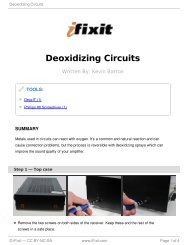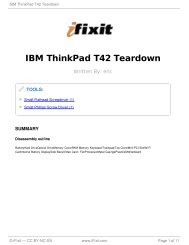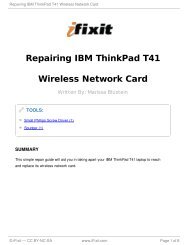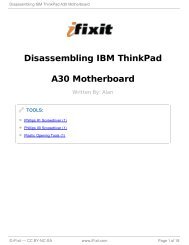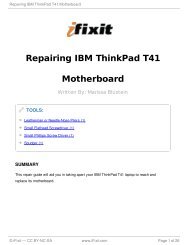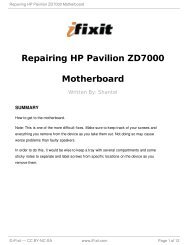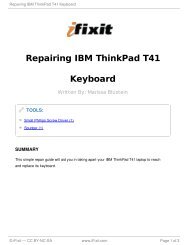Repairing HP iPAQ h4155 Backup Battery - iFixit
Repairing HP iPAQ h4155 Backup Battery - iFixit
Repairing HP iPAQ h4155 Backup Battery - iFixit
Create successful ePaper yourself
Turn your PDF publications into a flip-book with our unique Google optimized e-Paper software.
<strong>Repairing</strong> <strong>HP</strong> <strong>iPAQ</strong> <strong>h4155</strong> <strong>Backup</strong> <strong>Battery</strong><br />
<strong>Repairing</strong> <strong>HP</strong> <strong>iPAQ</strong> <strong>h4155</strong><br />
TOOLS:<br />
Tweezers (1)<br />
Step 1 — <strong>Battery</strong> removal<br />
<strong>Backup</strong> <strong>Battery</strong><br />
Written By: John Pagliero<br />
Slide the silver button up<br />
While sliding the button up, lift the<br />
cover up from the left side<br />
© <strong>iFixit</strong> — CC BY-NC-SA www.<strong>iFixit</strong>.com Page 1 of 8
<strong>Repairing</strong> <strong>HP</strong> <strong>iPAQ</strong> <strong>h4155</strong> <strong>Backup</strong> <strong>Battery</strong><br />
Step 2<br />
Step 3<br />
Push up on the tab from left ro right<br />
to remove the cover<br />
Now you can pull up and to the<br />
right on the battery to remove it.<br />
© <strong>iFixit</strong> — CC BY-NC-SA www.<strong>iFixit</strong>.com Page 2 of 8
<strong>Repairing</strong> <strong>HP</strong> <strong>iPAQ</strong> <strong>h4155</strong> <strong>Backup</strong> <strong>Battery</strong><br />
Step 4 — Back Case<br />
Step 5<br />
Now that the battery is removed,<br />
remove the 4 silver screws (T5 x<br />
.25 in)<br />
Remove the single black screw (T5<br />
x .125 in) beneath the <strong>HP</strong> sticker<br />
© <strong>iFixit</strong> — CC BY-NC-SA www.<strong>iFixit</strong>.com Page 3 of 8
<strong>Repairing</strong> <strong>HP</strong> <strong>iPAQ</strong> <strong>h4155</strong> <strong>Backup</strong> <strong>Battery</strong><br />
Step 6<br />
Next use your plastic removal tool to separate the gray back from the black center piece<br />
For best results try to start the separation at a corner piece<br />
Step 7<br />
The back case removed<br />
© <strong>iFixit</strong> — CC BY-NC-SA www.<strong>iFixit</strong>.com Page 4 of 8
<strong>Repairing</strong> <strong>HP</strong> <strong>iPAQ</strong> <strong>h4155</strong> <strong>Backup</strong> <strong>Battery</strong><br />
Step 8 — Face Plate<br />
Step 9<br />
Next you will need to unlock and remove the ribbon cable<br />
Now that the back cover is<br />
removed, remove the small screw<br />
(#00 Philips x .17) to the left of the<br />
SD card slot<br />
Carefully pull back on both sides of the brown bar using metal tweezers, unlocking the<br />
cable and slipping it out of the connector<br />
The bar, connector, and cable are fragile components that can be easily broken<br />
© <strong>iFixit</strong> — CC BY-NC-SA www.<strong>iFixit</strong>.com Page 5 of 8
<strong>Repairing</strong> <strong>HP</strong> <strong>iPAQ</strong> <strong>h4155</strong> <strong>Backup</strong> <strong>Battery</strong><br />
Step 10<br />
Next you need to remove the wire off the bottom of the mother board<br />
The easiest method is to use some metal tweezers and grip the plug close to the<br />
connector.<br />
Make sure all these connections are properly disconnected before separation of the<br />
motherboard<br />
Step 11<br />
Next use your plastic removal tool<br />
and separate the silver front case<br />
from the black frame.<br />
© <strong>iFixit</strong> — CC BY-NC-SA www.<strong>iFixit</strong>.com Page 6 of 8
<strong>Repairing</strong> <strong>HP</strong> <strong>iPAQ</strong> <strong>h4155</strong> <strong>Backup</strong> <strong>Battery</strong><br />
Step 12 — JoyPad buttons<br />
Step 13<br />
Once removed you can easily separate the keys from the body.<br />
Remove the 4 screws along the<br />
bottom of the faceplate<br />
They are #00 Philips head screws<br />
© <strong>iFixit</strong> — CC BY-NC-SA www.<strong>iFixit</strong>.com Page 7 of 8
<strong>Repairing</strong> <strong>HP</strong> <strong>iPAQ</strong> <strong>h4155</strong> <strong>Backup</strong> <strong>Battery</strong><br />
Step 14 — <strong>Backup</strong> <strong>Battery</strong><br />
once the joypad key have been removed use the tweezers to carefully maneuver the wire<br />
out of its clip releasing the battery<br />
To reassemble your device, follow these instructions in reverse order.<br />
This document was last generated on 2012-10-03 10:44:32 PM.<br />
© <strong>iFixit</strong> — CC BY-NC-SA www.<strong>iFixit</strong>.com Page 8 of 8