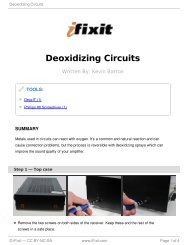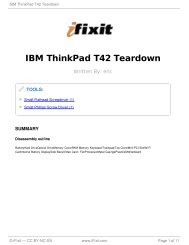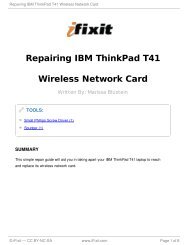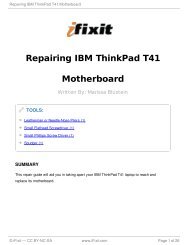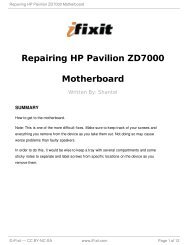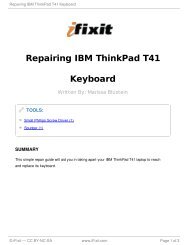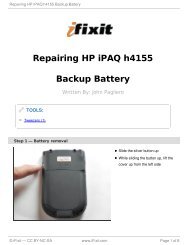Disassembling IBM ThinkPad A30 Motherboard - iFixit
Disassembling IBM ThinkPad A30 Motherboard - iFixit
Disassembling IBM ThinkPad A30 Motherboard - iFixit
You also want an ePaper? Increase the reach of your titles
YUMPU automatically turns print PDFs into web optimized ePapers that Google loves.
<strong>Disassembling</strong> <strong>IBM</strong> <strong>ThinkPad</strong> <strong>A30</strong> <strong>Motherboard</strong><br />
<strong>Disassembling</strong> <strong>IBM</strong> <strong>ThinkPad</strong><br />
TOOLS:<br />
Phillips #1 Screwdriver (1)<br />
Phillips 00 Screwdriver (1)<br />
Plastic Opening Tools (1)<br />
<strong>A30</strong> <strong>Motherboard</strong><br />
Written By: Alan<br />
© <strong>iFixit</strong> — CC BY-NC-SA www.<strong>iFixit</strong>.com Page 1 of 18
<strong>Disassembling</strong> <strong>IBM</strong> <strong>ThinkPad</strong> <strong>A30</strong> <strong>Motherboard</strong><br />
Step 1 — Battery<br />
Flip the <strong>ThinkPad</strong> over so that it is upside down.<br />
Slide the highlighted tab to the left.<br />
With your finger on the tab, remove the battery by lifting it outwards.<br />
Step 2 — Hard Drive<br />
Remove the highlighted screw with a Phillips #1 screwdriver.<br />
Pull the hard drive out.<br />
© <strong>iFixit</strong> — CC BY-NC-SA www.<strong>iFixit</strong>.com Page 2 of 18
<strong>Disassembling</strong> <strong>IBM</strong> <strong>ThinkPad</strong> <strong>A30</strong> <strong>Motherboard</strong><br />
Step 3 — CD Drive<br />
Locate the highlighted switch on the left hand side of the computer.<br />
Slide the switch to the right. The plastic lever will pop out.<br />
Pull the plastic lever, then, pull the CD drive out.<br />
Step 4 — Floppy Disk Drive<br />
With the <strong>ThinkPad</strong>'s right side facing you, locate marked switch.<br />
Slide switch left. A black lever will pop out.<br />
Pull the level gently and remove Floppy Disk drive.<br />
© <strong>iFixit</strong> — CC BY-NC-SA www.<strong>iFixit</strong>.com Page 3 of 18
<strong>Disassembling</strong> <strong>IBM</strong> <strong>ThinkPad</strong> <strong>A30</strong> <strong>Motherboard</strong><br />
Step 5 — Upper Case<br />
Step 6<br />
Make sure the laptop is<br />
upside down and oriented in<br />
the direction shown.<br />
Remove the six 16.7mm screws<br />
inside the circled holes.<br />
Rotate the <strong>ThinkPad</strong> so that the<br />
hard drive bay is facing you.<br />
Remove the black cover to reveal a<br />
14.8mm screw.<br />
Remove the uncovered screw with<br />
a Phillips #0 screwdriver.<br />
© <strong>iFixit</strong> — CC BY-NC-SA www.<strong>iFixit</strong>.com Page 4 of 18
<strong>Disassembling</strong> <strong>IBM</strong> <strong>ThinkPad</strong> <strong>A30</strong> <strong>Motherboard</strong><br />
Step 7<br />
Flip the <strong>ThinkPad</strong> over and open the LCD panel.<br />
Pry apart the keyboard with a plastic opening tool or with your fingers.<br />
Step 8<br />
Be careful not to pull out the keyboard carelessly; there is a connector underneath<br />
it!<br />
Lift the front end of the keyboard as shown.<br />
Using your fingers, remove the black film cover.<br />
© <strong>iFixit</strong> — CC BY-NC-SA www.<strong>iFixit</strong>.com Page 5 of 18
<strong>Disassembling</strong> <strong>IBM</strong> <strong>ThinkPad</strong> <strong>A30</strong> <strong>Motherboard</strong><br />
Step 9<br />
Locate the connector attached to the motherboard.<br />
Disconnect the ribbon cable by removing the connector.<br />
Step 10<br />
Lift and remove the keyboard.<br />
Remove the two 5.6mm screws.<br />
Remove the 16.7mm screw.<br />
© <strong>iFixit</strong> — CC BY-NC-SA www.<strong>iFixit</strong>.com Page 6 of 18
<strong>Disassembling</strong> <strong>IBM</strong> <strong>ThinkPad</strong> <strong>A30</strong> <strong>Motherboard</strong><br />
Step 11<br />
You will need to use a little force. Be wary of the tabs.<br />
Pry off the upper case with your hands.<br />
Step 12 — Display Assembly<br />
Remove the 5.6mm screw that<br />
holds the LCD to the upper case.<br />
© <strong>iFixit</strong> — CC BY-NC-SA www.<strong>iFixit</strong>.com Page 7 of 18
<strong>Disassembling</strong> <strong>IBM</strong> <strong>ThinkPad</strong> <strong>A30</strong> <strong>Motherboard</strong><br />
Step 13<br />
Remove the 5.6mm screw on the left side of the three-pronged connector.<br />
Remove the other two 16.7mm screws.<br />
Lift and remove connector.<br />
Step 14<br />
Pull out the white tab connecting the LCD to the motherboard.<br />
© <strong>iFixit</strong> — CC BY-NC-SA www.<strong>iFixit</strong>.com Page 8 of 18
<strong>Disassembling</strong> <strong>IBM</strong> <strong>ThinkPad</strong> <strong>A30</strong> <strong>Motherboard</strong><br />
Step 15<br />
Turn the laptop so that the back is facing you.<br />
Remove the four 5.6mm long screws.<br />
Step 16<br />
Place the laptop so that the LCD is facing you again.<br />
Gently lift the LCD monitor up and out.<br />
Remove the black plastic tab.<br />
© <strong>iFixit</strong> — CC BY-NC-SA www.<strong>iFixit</strong>.com Page 9 of 18
<strong>Disassembling</strong> <strong>IBM</strong> <strong>ThinkPad</strong> <strong>A30</strong> <strong>Motherboard</strong><br />
Step 17 — CPU Fan<br />
Step 18<br />
Locate the 4 screws that will need<br />
to be removed.<br />
One screw (yellow) is<br />
observable. The three other<br />
screws (red) are below the<br />
heatsink bracket.<br />
Remove the 5.6mm (yellow) and<br />
three 16.1mm (red) screws.<br />
Lift the heatsink bracket up.<br />
© <strong>iFixit</strong> — CC BY-NC-SA www.<strong>iFixit</strong>.com Page 10 of 18
<strong>Disassembling</strong> <strong>IBM</strong> <strong>ThinkPad</strong> <strong>A30</strong> <strong>Motherboard</strong><br />
Step 19<br />
Be careful not to pull too hard! There is a cable attached to the fan!<br />
Lift the fan/heatsink assembly up.<br />
Locate the fan power cable and pull upwards near the connector.<br />
Remove the fan/heatsink assembly.<br />
Step 20 — CPU<br />
Use a flathead to turn the screw 180 degrees.<br />
Remove the CPU by lifting it upwards.<br />
If the CPU is reusable, place it in an antistatic bag and away from moisture.<br />
© <strong>iFixit</strong> — CC BY-NC-SA www.<strong>iFixit</strong>.com Page 11 of 18
<strong>Disassembling</strong> <strong>IBM</strong> <strong>ThinkPad</strong> <strong>A30</strong> <strong>Motherboard</strong><br />
Step 21 — <strong>Motherboard</strong><br />
Step 22<br />
Turn the laptop over so that the battery is towards you.<br />
Locate the modem and ethernet card bay.<br />
Remove the two 5.3mm cover screws.<br />
Gently lift the cover.<br />
Locate the floppy drive bay.<br />
Remove the four 5.6mm screws.<br />
Remove the 16mm screw.<br />
© <strong>iFixit</strong> — CC BY-NC-SA www.<strong>iFixit</strong>.com Page 12 of 18
<strong>Disassembling</strong> <strong>IBM</strong> <strong>ThinkPad</strong> <strong>A30</strong> <strong>Motherboard</strong><br />
Step 23<br />
Remove the four 9.1mm screws attached to the modem and ethernet cards.<br />
When lifting the cards, be careful not to rip out the cables!<br />
Gently lift the modem and ethernet cards.<br />
Step 24<br />
Locate the hard drive slot.<br />
Remove the 8.8mm screw with a<br />
Phillips #0 screwdriver.<br />
© <strong>iFixit</strong> — CC BY-NC-SA www.<strong>iFixit</strong>.com Page 13 of 18
<strong>Disassembling</strong> <strong>IBM</strong> <strong>ThinkPad</strong> <strong>A30</strong> <strong>Motherboard</strong><br />
Step 25<br />
Step 26<br />
Locate the CD Drive Bay<br />
Remove the three 5.6mm screws.<br />
Remove the 16mm screw.<br />
Lift the right side and pull the CD drive bay out.<br />
The black lever will pop out.<br />
Turn the laptop over again and<br />
orient it as shown.<br />
Lift the left side of the floppy disk<br />
bay and and pull it out.<br />
The black lever will pop out.<br />
© <strong>iFixit</strong> — CC BY-NC-SA www.<strong>iFixit</strong>.com Page 14 of 18
<strong>Disassembling</strong> <strong>IBM</strong> <strong>ThinkPad</strong> <strong>A30</strong> <strong>Motherboard</strong><br />
Step 27<br />
Once the CD drive bay is removed, locate the speaker data and power cables.<br />
Remove the cables from the motherboard.<br />
Step 28<br />
Locate the expansion bay.<br />
Remove the 16mm screw.<br />
Lift and remove the expansion bay.<br />
© <strong>iFixit</strong> — CC BY-NC-SA www.<strong>iFixit</strong>.com Page 15 of 18
<strong>Disassembling</strong> <strong>IBM</strong> <strong>ThinkPad</strong> <strong>A30</strong> <strong>Motherboard</strong><br />
Step 29<br />
Step 30<br />
Remove the three 5.8mm screws with a Phillips #0 screwdriver.<br />
Rotate the laptop so that the back<br />
ports are facing you.<br />
© <strong>iFixit</strong> — CC BY-NC-SA www.<strong>iFixit</strong>.com Page 16 of 18
<strong>Disassembling</strong> <strong>IBM</strong> <strong>ThinkPad</strong> <strong>A30</strong> <strong>Motherboard</strong><br />
Step 31<br />
Remove the six 11mm nuts with a wrench.<br />
Pliers can be used, but are not recommended.<br />
Step 32<br />
Rotate the laptop to its original position.<br />
Remove the 5.6mm screw located on the upper right corner of the motherboard.<br />
© <strong>iFixit</strong> — CC BY-NC-SA www.<strong>iFixit</strong>.com Page 17 of 18
<strong>Disassembling</strong> <strong>IBM</strong> <strong>ThinkPad</strong> <strong>A30</strong> <strong>Motherboard</strong><br />
Step 33<br />
The wireless and bluetooth cards are connected to the motherboard!<br />
Pull out the motherboard towards you carefully.<br />
Place the motherboard somewhere dry and clean.<br />
To reassemble your device, follow these instructions in reverse order.<br />
This document was last generated on 2012-11-01 02:35:30 PM.<br />
© <strong>iFixit</strong> — CC BY-NC-SA www.<strong>iFixit</strong>.com Page 18 of 18