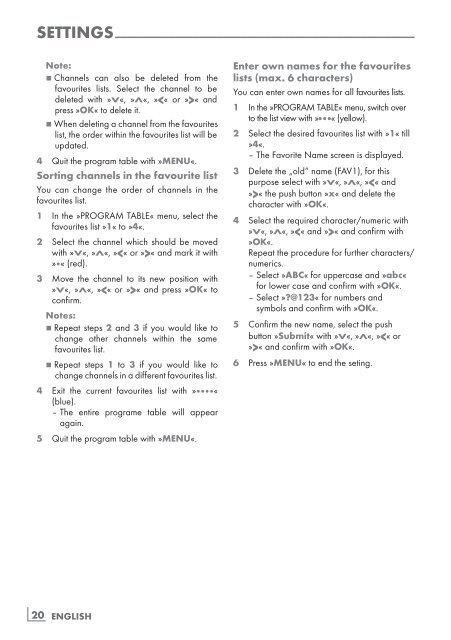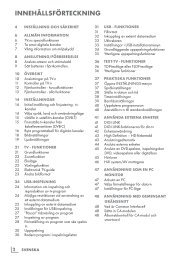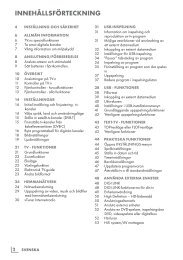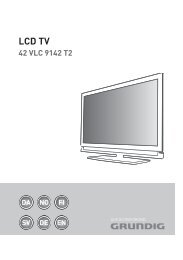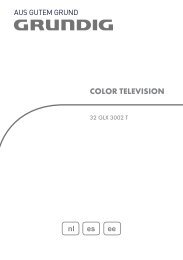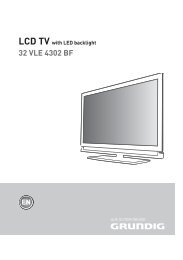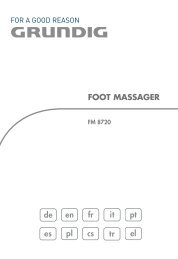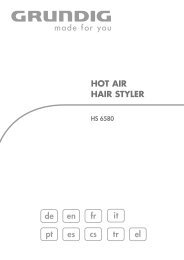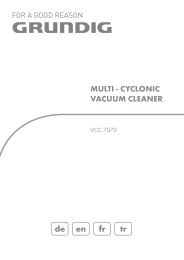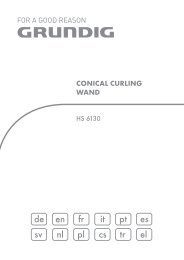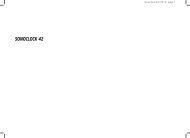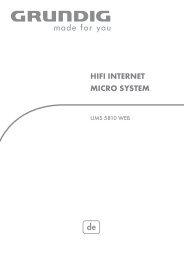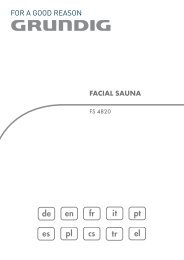LCD TV - TYPO3 Login: New TYPO3 site - Grundig
LCD TV - TYPO3 Login: New TYPO3 site - Grundig
LCD TV - TYPO3 Login: New TYPO3 site - Grundig
You also want an ePaper? Increase the reach of your titles
YUMPU automatically turns print PDFs into web optimized ePapers that Google loves.
settinGs-----------------------------------------------------------------------------------------------------------------------------------------<br />
20<br />
note:<br />
7 Channels can also be deleted from the<br />
favourites lists. Select the channel to be<br />
deleted with »v«, »Λ«, »« and<br />
press »oK« to delete it.<br />
7 When deleting a channel from the favourites<br />
list, the order within the favourites list will be<br />
updated.<br />
4 Quit the program table with »menu«.<br />
sortingchannelsinthefavouritelist<br />
You can change the order of channels in the<br />
favourites list.<br />
1 In the »PROGRAM TABLE« menu, select the<br />
favourites list »1« to »4«.<br />
2 Select the channel which should be moved<br />
with »v«, »Λ«, »« and mark it with<br />
»« (red).<br />
3 Move the channel to its new position with<br />
»v«, »Λ«, »« and press »oK« to<br />
confirm.<br />
notes:<br />
7 Repeat steps 2 and 3 if you would like to<br />
change other channels within the same<br />
favourites list.<br />
7 Repeat steps 1 to 3 if you would like to<br />
change channels in a different favourites list.<br />
4 Exit the current favourites list with »«<br />
(blue).<br />
– The entire programe table will appear<br />
again.<br />
5 Quit the program table with »menu«.<br />
ENGLISH<br />
enterownnamesforthefavouriteslists(max.6characters)<br />
You can enter own names for all favourites lists.<br />
1 In the »PROGRAM TABLE« menu, switch over<br />
to the list view with » ● ● ●« (yellow).<br />
2 Select the desired favourites list with »1« till<br />
»4«.<br />
– The Favorite Name screen is displayed.<br />
3 Delete the „old“ name (FAV1), for this<br />
purpose select with »v«, »Λ«, »« the push button »x« and delete the<br />
character with »oK«.<br />
4 Select the required character/numeric with<br />
»v«, »Λ«, »« and confirm with<br />
»oK«.<br />
Repeat the procedure for further characters/<br />
numerics.<br />
– Select »ABC« for uppercase and »abc«<br />
for lower case and confirm with »oK«.<br />
– Select »?@123« for numbers and<br />
symbols and confirm with »oK«.<br />
5 Confirm the new name, select the push<br />
button »submit« with »v«, »Λ«, »« and confirm with »oK«.<br />
6 Press »menu« to end the seting.