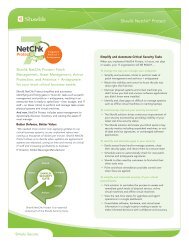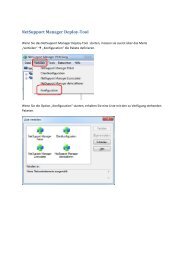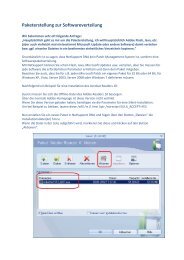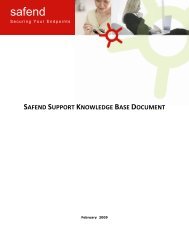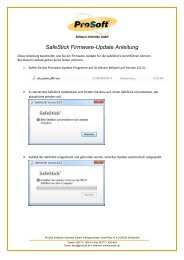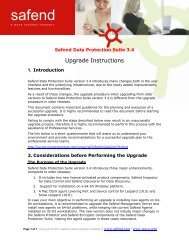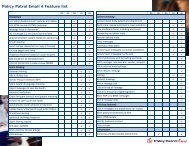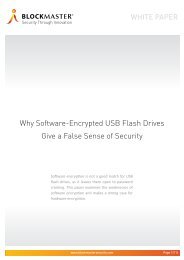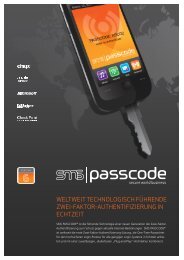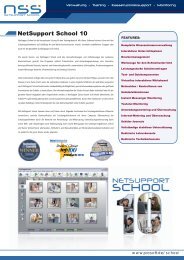Safend Data Protection Suite 3.4.5 - Installation Guide
Safend Data Protection Suite 3.4.5 - Installation Guide
Safend Data Protection Suite 3.4.5 - Installation Guide
You also want an ePaper? Increase the reach of your titles
YUMPU automatically turns print PDFs into web optimized ePapers that Google loves.
<strong>Installation</strong> <strong>Guide</strong><br />
DATA PROTECTION SUITE<br />
6. Enter the path to your keys backup file and the password protecting it.<br />
7. Skip to step 11 below.<br />
8. If you have chosen to use an existing database server, the following window opens:<br />
9. In the <strong>Data</strong>base credentials window, perform the following steps:<br />
1. In the <strong>Data</strong>base Server field, enter the database server name (for a non-default<br />
instance use the format server\instance).<br />
2. Under <strong>Data</strong>base authentication mode, click the appropriate radio button to select<br />
whether to use MS SQL Security or Microsoft Windows Security.<br />
3. Enter the database authentication credentials – User Name and Password. If you<br />
selected Microsoft Windows Security you must also enter a Domain name.<br />
10. Click Next. The installation program validates access to the database.<br />
NOTE<br />
If validation fails, re-enter the correct information, or click Cancel to exit the installation wizard.<br />
11. Follow the instructions in steps 15-26 in Installing the Management Server.<br />
»30«<br />
Copyright © 2011 safend a wave systems company | www.safend.com | www.wave.com