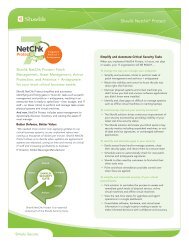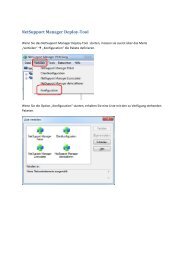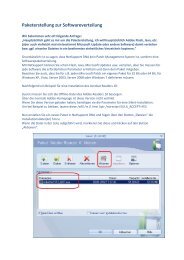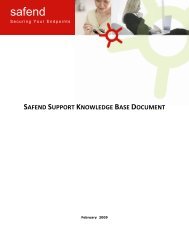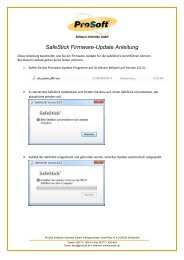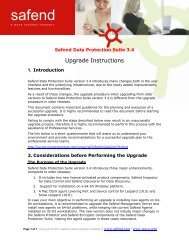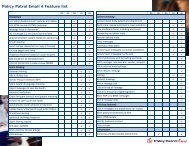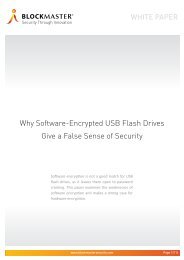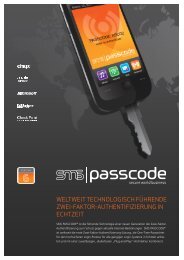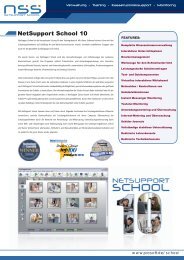Safend Data Protection Suite 3.4.5 - Installation Guide
Safend Data Protection Suite 3.4.5 - Installation Guide
Safend Data Protection Suite 3.4.5 - Installation Guide
You also want an ePaper? Increase the reach of your titles
YUMPU automatically turns print PDFs into web optimized ePapers that Google loves.
<strong>Installation</strong> <strong>Guide</strong><br />
DATA PROTECTION SUITE<br />
When upgrading the Management Server to version 3.4, all your existing policies will undergo<br />
an upgrade procedure. In <strong>Safend</strong> <strong>Data</strong> <strong>Protection</strong> <strong>Suite</strong> version 3.4, instead of having one<br />
policy which defines all aspects of the endpoint behaviour, you will now have separate policies<br />
managing separate aspects of the endpoint behaviour. Port control, device control and<br />
removable media encryption will be controlled using a Port & Device Control Policy; encryption<br />
of the internal hard disk will be enforced using a Hard Disk Encryption policy; endpoint<br />
configuration, such as the log sending interval, will be controlled using the Settings Policy. For<br />
additional information, refer to <strong>Safend</strong> <strong>Data</strong> <strong>Protection</strong> <strong>Suite</strong> v3.4 – Upgrade Instructions,<br />
available from <strong>Safend</strong>.<br />
Recommended action: to avoid the creation of multiple, redundant policies following the<br />
server upgrade, please review your existing policies to make sure policies are not configured to<br />
use “policy specific settings” instead of “global policy settings” without a good reason. From our<br />
experience, most customers do not need to configure different settings for different machines in<br />
the organization using “Policy Specific Settings”, and can use a consistent configuration<br />
throughout the organization using “Global Policy Settings”. After upgrade, again review all<br />
policies and remove multiple or redundant policies.<br />
Before performing the upgrade, it is highly recommended to create an updated System Backup<br />
file (created through the Administration -> Maintenance tab). This file will be used to restore the<br />
existing server in case the upgrade procedure is not completed successfully.<br />
After the Server Upgrade, you should review the Hard Disk Encryption Policies. In case you are<br />
using <strong>Safend</strong> Encryptor to encrypt machines in your organization, some Hard Disk Encryption<br />
policies will be created following the server upgrade. Your organization should have at any<br />
point in time no more than two Hard Disk Encryption Policies: an “Encrypt” policy which<br />
enforces the encryption on the appropriate workstations in your environment, and (optionally) a<br />
“Decrypt” policy excluding specific workstations from the general encryption policy. Remember,<br />
Hard Disk Encryption policies only apply on machines, not on users. There is no reason to<br />
associate a Hard Disk Encryption policy to a user object, or to another object (Group or OU)<br />
which only contains user objects.<br />
To upgrade the Management Server:<br />
NOTE<br />
Before Upgrading the Management Server you must remove <strong>Safend</strong> <strong>Data</strong> <strong>Protection</strong> <strong>Suite</strong> Console and all<br />
remote consoles as described in Uninstalling <strong>Safend</strong> <strong>Data</strong> <strong>Protection</strong> <strong>Suite</strong> Management Console on page<br />
48. After completing server upgrade, you must again reinstall the consoles, as described in Installing <strong>Safend</strong><br />
<strong>Data</strong> <strong>Protection</strong> <strong>Suite</strong> Management Console on page 41.<br />
1. Locate <strong>Safend</strong><strong>Data</strong><strong>Protection</strong><strong>Suite</strong>.exe on your installation CD.<br />
2. Double-click the file. The <strong>Safend</strong> <strong>Data</strong> <strong>Protection</strong> <strong>Suite</strong> Management Server installation window is<br />
displayed.<br />
3. Click Browse to select a destination folder for the extracted installation files.<br />
»32«<br />
Copyright © 2011 safend a wave systems company | www.safend.com | www.wave.com