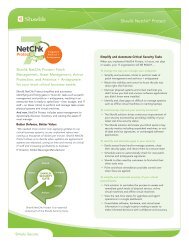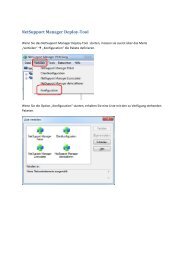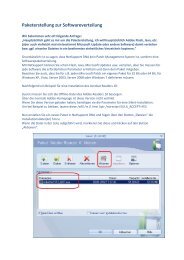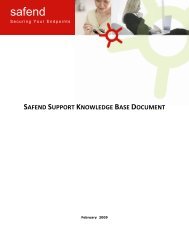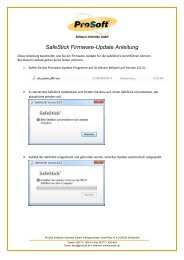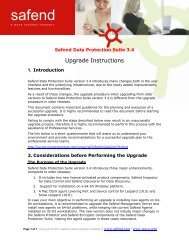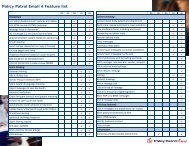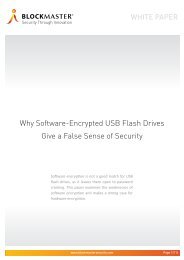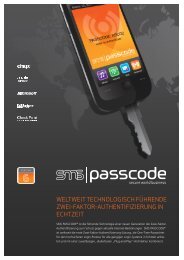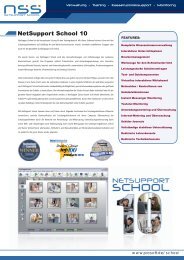Safend Data Protection Suite 3.4.5 - Installation Guide
Safend Data Protection Suite 3.4.5 - Installation Guide
Safend Data Protection Suite 3.4.5 - Installation Guide
Create successful ePaper yourself
Turn your PDF publications into a flip-book with our unique Google optimized e-Paper software.
<strong>Installation</strong> <strong>Guide</strong><br />
DATA PROTECTION SUITE<br />
Step 1: Install the <strong>Safend</strong> <strong>Data</strong> <strong>Protection</strong> <strong>Suite</strong> Management Server and<br />
Console, as described in Chapter 2 Preparing for <strong>Installation</strong>, page 9 and Chapter 3<br />
Installing <strong>Safend</strong> <strong>Data</strong> <strong>Protection</strong> <strong>Suite</strong> Management Server, page 12.<br />
Step 2: Install Additional Management Consoles, as described in Chapter 4 Installing<br />
<strong>Safend</strong> <strong>Data</strong> <strong>Protection</strong> <strong>Suite</strong> Management Console, page 40.<br />
Step 3: Define General <strong>Safend</strong> <strong>Data</strong> <strong>Protection</strong> <strong>Suite</strong> Administration Settings,<br />
such as the method in which policies are published, as described in Chapter 12,<br />
Administration in the <strong>Safend</strong> <strong>Data</strong> <strong>Protection</strong> <strong>Suite</strong> User <strong>Guide</strong>.<br />
Step 4: Scan Computers and Detect Port, Device and WiFi Use, Use <strong>Safend</strong> Auditor<br />
to detect the ports that have been used in your organization and the devices and WiFi<br />
networks that are or were connected to these ports, as described in the <strong>Safend</strong> Auditor<br />
User <strong>Guide</strong>.<br />
Step 5: Define <strong>Safend</strong> <strong>Data</strong> <strong>Protection</strong> <strong>Suite</strong> Policies, In this stage you define the<br />
blocked, allowed and restricted ports, devices and WiFi networks according to the<br />
security and productivity requirements of your organization as described in the <strong>Safend</strong><br />
<strong>Data</strong> <strong>Protection</strong> <strong>Suite</strong> User <strong>Guide</strong>.<br />
Step 6: Install <strong>Safend</strong> <strong>Data</strong> <strong>Protection</strong> <strong>Suite</strong> Clients on Endpoints, as described in<br />
Chapter 5 Installing <strong>Safend</strong> <strong>Data</strong> <strong>Protection</strong> <strong>Suite</strong> Client, page 49.<br />
Step 7: Distribute <strong>Safend</strong> <strong>Data</strong> <strong>Protection</strong> <strong>Suite</strong> Policies to Endpoints, in this stage,<br />
you can either associate policies to users and computers and distribute them directly to<br />
endpoints (via SSL), or use Active Directory's GPO feature to distribute <strong>Safend</strong> <strong>Data</strong><br />
<strong>Protection</strong> <strong>Suite</strong> Policies or any other third-party tool, as described in the <strong>Safend</strong> <strong>Data</strong><br />
<strong>Protection</strong> <strong>Suite</strong> User <strong>Guide</strong>.<br />
Step 8: Endpoints are Protected and Encrypted by <strong>Safend</strong> <strong>Data</strong> <strong>Protection</strong> <strong>Suite</strong><br />
Policies, in this stage, only approved devices and WiFi networks can be used, through<br />
permitted ports. Logs about port, device and WiFi network use and attempted use, as<br />
well as tampering attempts, are created and sent to the Management Server as<br />
described in the <strong>Safend</strong> <strong>Data</strong> <strong>Protection</strong> <strong>Suite</strong> User <strong>Guide</strong>.<br />
Step 9: Monitor Logs and Alerts, view and export the log entries generated by <strong>Safend</strong><br />
<strong>Data</strong> <strong>Protection</strong> <strong>Suite</strong> Clients, as described in Chapter 10, Viewing Logs in the <strong>Safend</strong><br />
<strong>Data</strong> <strong>Protection</strong> <strong>Suite</strong> User <strong>Guide</strong>.<br />
Copyright © 2011 safend a wave systems company | www.safend.com | www.wave.com<br />
»8«