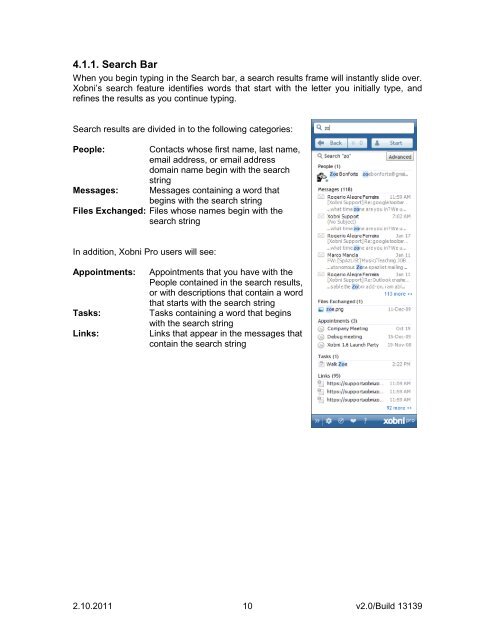Create successful ePaper yourself
Turn your PDF publications into a flip-book with our unique Google optimized e-Paper software.
4.1.1. Search Bar<br />
When you begin typing in the Search bar, a search results frame will instantly slide over.<br />
<strong>Xobni</strong>‟s search feature identifies words that start with the letter you initially type, and<br />
refines the results as you continue typing.<br />
Search results are divided in to the following categories:<br />
People: Contacts whose first name, last name,<br />
email address, or email address<br />
domain name begin with the search<br />
string<br />
Messages: Messages containing a word that<br />
begins with the search string<br />
Files Exchanged: Files whose names begin with the<br />
search string<br />
In addition, <strong>Xobni</strong> Pro users will see:<br />
Appointments: Appointments that you have with the<br />
People contained in the search results,<br />
or with descriptions that contain a word<br />
that starts with the search string<br />
Tasks: Tasks containing a word that begins<br />
with the search string<br />
Links: Links that appear in the messages that<br />
contain the search string<br />
2.10.2011 10<br />
v2.0/Build 13139