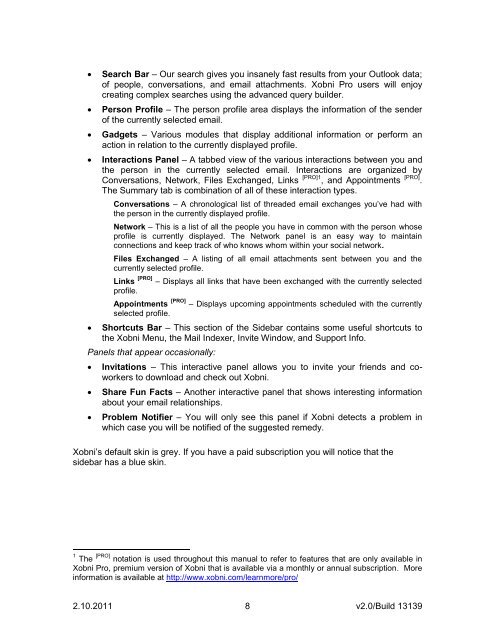Create successful ePaper yourself
Turn your PDF publications into a flip-book with our unique Google optimized e-Paper software.
Search Bar – Our search gives you insanely fast results from your Outlook data;<br />
of people, conversations, and email attachments. <strong>Xobni</strong> Pro users will enjoy<br />
creating complex searches using the advanced query builder.<br />
Person Profile – The person profile area displays the information of the sender<br />
of the currently selected email.<br />
Gadgets – Various modules that display additional information or perform an<br />
action in relation to the currently displayed profile.<br />
Interactions Panel – A tabbed view of the various interactions between you and<br />
the person in the currently selected email. Interactions are organized by<br />
Conversations, Network, Files Exchanged, Links [PRO]1 , and Appointments [PRO] .<br />
The Summary tab is combination of all of these interaction types.<br />
Conversations – A chronological list of threaded email exchanges you‟ve had with<br />
the person in the currently displayed profile.<br />
Network – This is a list of all the people you have in common with the person whose<br />
profile is currently displayed. The Network panel is an easy way to maintain<br />
connections and keep track of who knows whom within your social network.<br />
Files Exchanged – A listing of all email attachments sent between you and the<br />
currently selected profile.<br />
Links [PRO] – Displays all links that have been exchanged with the currently selected<br />
profile.<br />
Appointments [PRO] – Displays upcoming appointments scheduled with the currently<br />
selected profile.<br />
Shortcuts Bar – This section of the Sidebar contains some useful shortcuts to<br />
the <strong>Xobni</strong> Menu, the Mail Indexer, Invite Window, and Support Info.<br />
Panels that appear occasionally:<br />
Invitations – This interactive panel allows you to invite your friends and coworkers<br />
to download and check out <strong>Xobni</strong>.<br />
Share Fun Facts – Another interactive panel that shows interesting information<br />
about your email relationships.<br />
Problem Notifier – You will only see this panel if <strong>Xobni</strong> detects a problem in<br />
which case you will be notified of the suggested remedy.<br />
<strong>Xobni</strong>‟s default skin is grey. If you have a paid subscription you will notice that the<br />
sidebar has a blue skin.<br />
1 The [PRO] notation is used throughout this manual to refer to features that are only available in<br />
<strong>Xobni</strong> Pro, premium version of <strong>Xobni</strong> that is available via a monthly or annual subscription. More<br />
information is available at http://www.xobni.com/learnmore/pro/<br />
2.10.2011 8<br />
v2.0/Build 13139