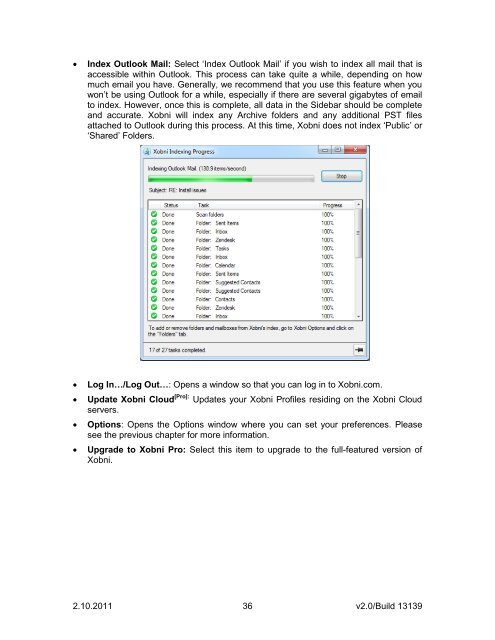Create successful ePaper yourself
Turn your PDF publications into a flip-book with our unique Google optimized e-Paper software.
Index Outlook Mail: Select „Index Outlook Mail‟ if you wish to index all mail that is<br />
accessible within Outlook. This process can take quite a while, depending on how<br />
much email you have. Generally, we recommend that you use this feature when you<br />
won‟t be using Outlook for a while, especially if there are several gigabytes of email<br />
to index. However, once this is complete, all data in the Sidebar should be complete<br />
and accurate. <strong>Xobni</strong> will index any Archive folders and any additional PST files<br />
attached to Outlook during this process. At this time, <strong>Xobni</strong> does not index „Public‟ or<br />
„Shared‟ Folders.<br />
Log In…/Log Out…: Opens a window so that you can log in to <strong>Xobni</strong>.com.<br />
Update <strong>Xobni</strong> Cloud [Pro]: Updates your <strong>Xobni</strong> Profiles residing on the <strong>Xobni</strong> Cloud<br />
servers.<br />
Options: Opens the Options window where you can set your preferences. Please<br />
see the previous chapter for more information.<br />
Upgrade to <strong>Xobni</strong> Pro: Select this item to upgrade to the full-featured version of<br />
<strong>Xobni</strong>.<br />
2.10.2011 36<br />
v2.0/Build 13139