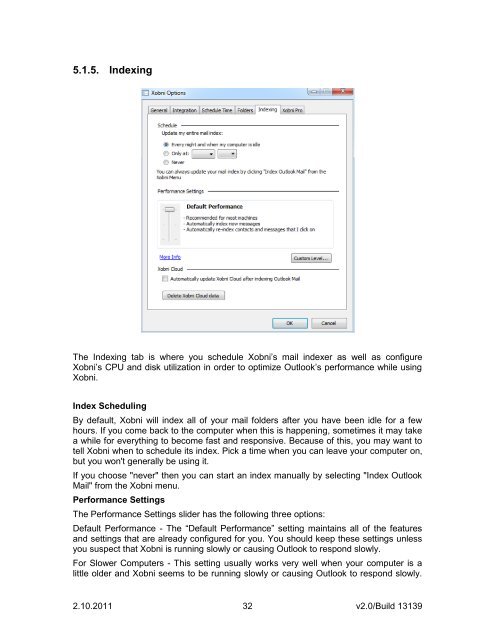Create successful ePaper yourself
Turn your PDF publications into a flip-book with our unique Google optimized e-Paper software.
5.1.5. Indexing<br />
The Indexing tab is where you schedule <strong>Xobni</strong>‟s mail indexer as well as configure<br />
<strong>Xobni</strong>‟s CPU and disk utilization in order to optimize Outlook‟s performance while using<br />
<strong>Xobni</strong>.<br />
Index Scheduling<br />
By default, <strong>Xobni</strong> will index all of your mail folders after you have been idle for a few<br />
hours. If you come back to the computer when this is happening, sometimes it may take<br />
a while for everything to become fast and responsive. Because of this, you may want to<br />
tell <strong>Xobni</strong> when to schedule its index. Pick a time when you can leave your computer on,<br />
but you won't generally be using it.<br />
If you choose "never" then you can start an index manually by selecting "Index Outlook<br />
Mail" from the <strong>Xobni</strong> menu.<br />
Performance Settings<br />
The Performance Settings slider has the following three options:<br />
Default Performance - The “Default Performance” setting maintains all of the features<br />
and settings that are already configured for you. You should keep these settings unless<br />
you suspect that <strong>Xobni</strong> is running slowly or causing Outlook to respond slowly.<br />
For Slower Computers - This setting usually works very well when your computer is a<br />
little older and <strong>Xobni</strong> seems to be running slowly or causing Outlook to respond slowly.<br />
2.10.2011 32<br />
v2.0/Build 13139